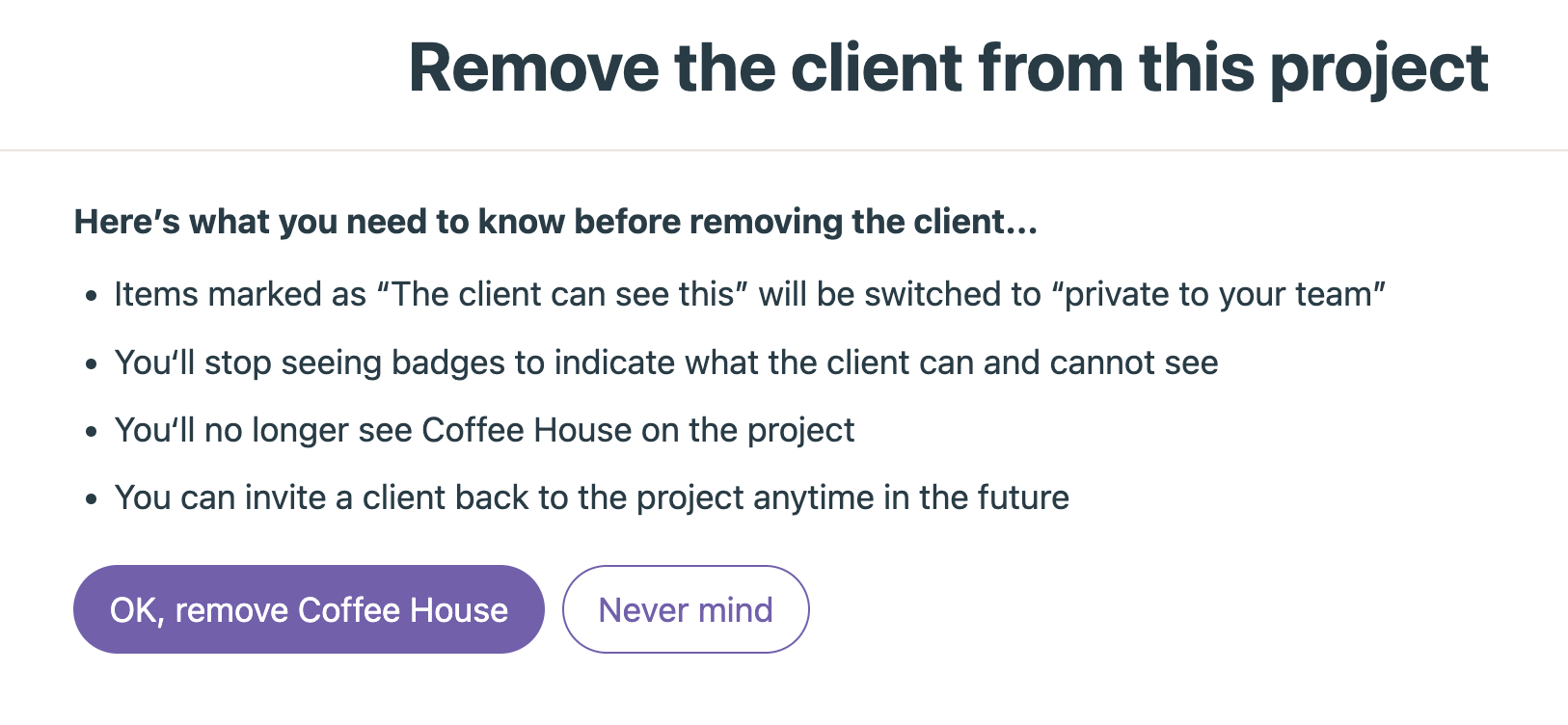Removing Clients from projects
You can remove individual Clients from a project as well as an entire Client company. Either way, you start by clicking the "Set up people" button at the top of your Client project page:

Scroll down to find the Clients at the bottom of the people page for the project. Click the ••• options menu to the right of your Client's name and choose the "Remove" option. Like everyone else, they won't be notified about this removal:

To remove the entire Client company from the project, continue removing each individual Client. When you're done, there will be another link to click:

When you remove a Client company from the project, the following happens:
- Items marked as "The client can see this" will be switched to "private to your team"
- You'll stop seeing badges to indicate what the client can and cannot see
- You'll no longer see the Client company on the project
- You can invite a client back to your project anytime in the future
This information is also available on the prompt we show before you fully remove the Client company from your project: