Changing User Types
NOTE: Only admins and account owners can change user types.
From the Home page, click the Adminland link at the top right. Click the first option in Adminland, Manage people . Find the person you want to change and click the ••• Options button on the right, then click Change access :

You can:
- Change an Employee or Outside Collaborator to a Client user
- Change a Client to an Outside Collaborator
Changing an Employee or Outside Collaborator into a Client
This option will reduce what the user is able to do in the account. To see a full list of what they will and won't be able to do, please check out our Permissions page here.
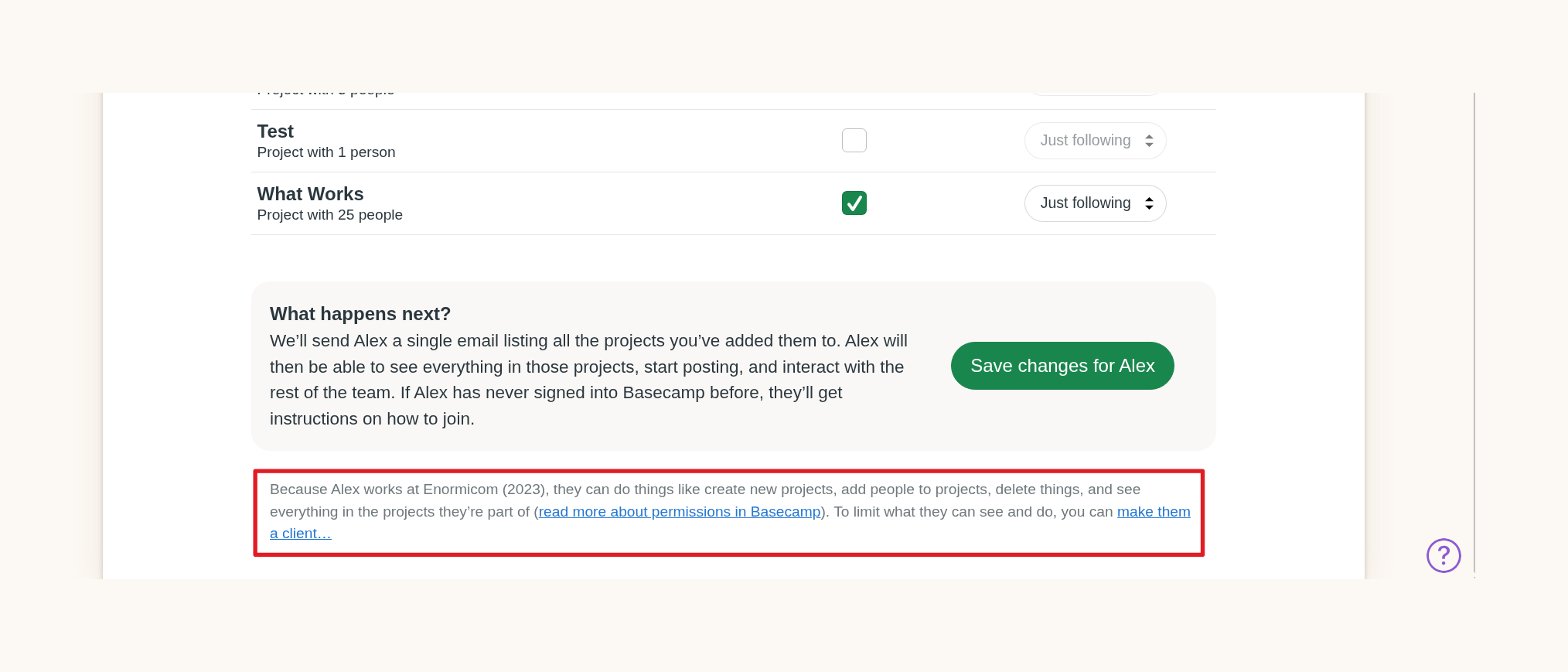
Clients cannot be on any teams (legacy feature), so they'll be removed from those workspaces (unless those teams are switched to projects beforehand). The changed user will also lose access to any projects on the account that do not have client access enabled. If you would like to enable that client-access, this is the guide to follow — no need to add users, just a client company name.

Changing a Client into an Outside Collaborator
You'll have the option here to change a client into an outside collaborator increasing the things they're able to see and do:
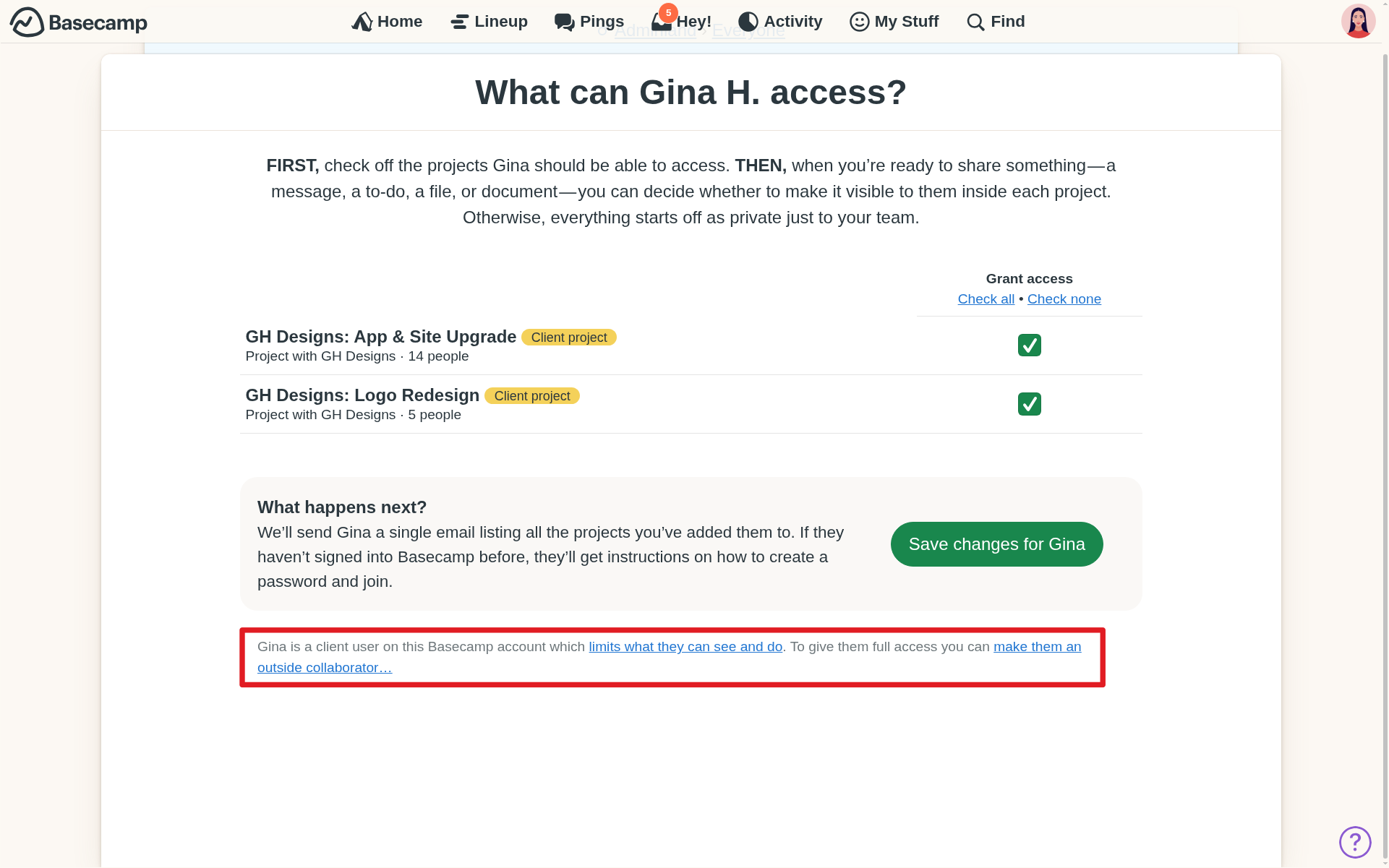
Read through the important information on this next page and click the button that says "Make Gina an outside collaborator:"

If your account was created after September 14, 2022, the permissions for the outside collaborators will be different:

For a full list of what an outside collaborator (non-client user) can do, check out our Permissions page here.