Notifications and Participation types
- User Participation types
- Notification fundamentals
- Opting out of notifications
- Closing comment threads
- Other important notes
Participation types
A user's participation type on a project determines what kind of notifications they'll automatically receive. You can specify who’s actually working on the project, and who’s just following along:

There are two ways that non-clients can participate in a project:
- If someone’s “on the project”, their avatar shows up on the project card, and they’re automatically subscribed to the Chat tool, Automatic Check-ins, and Message Board posts.
- If someone’s “just following”, they aren’t listed on the project card, and they’re only notified if someone directly @mentions them or assigns them something.
You can adjust your own or someone else's participation type after inviting them by clicking on the option to the right of their name:

Clients don't have a participation type in projects. See client's permissions →
Notification fundamentals
Anywhere you can add a comment (like to-do lists, comments on automatic check-ins, messages, and so on), you can select to receive notifications for future comments to the discussion by clicking the "Subscribe me" button at the bottom of the page:
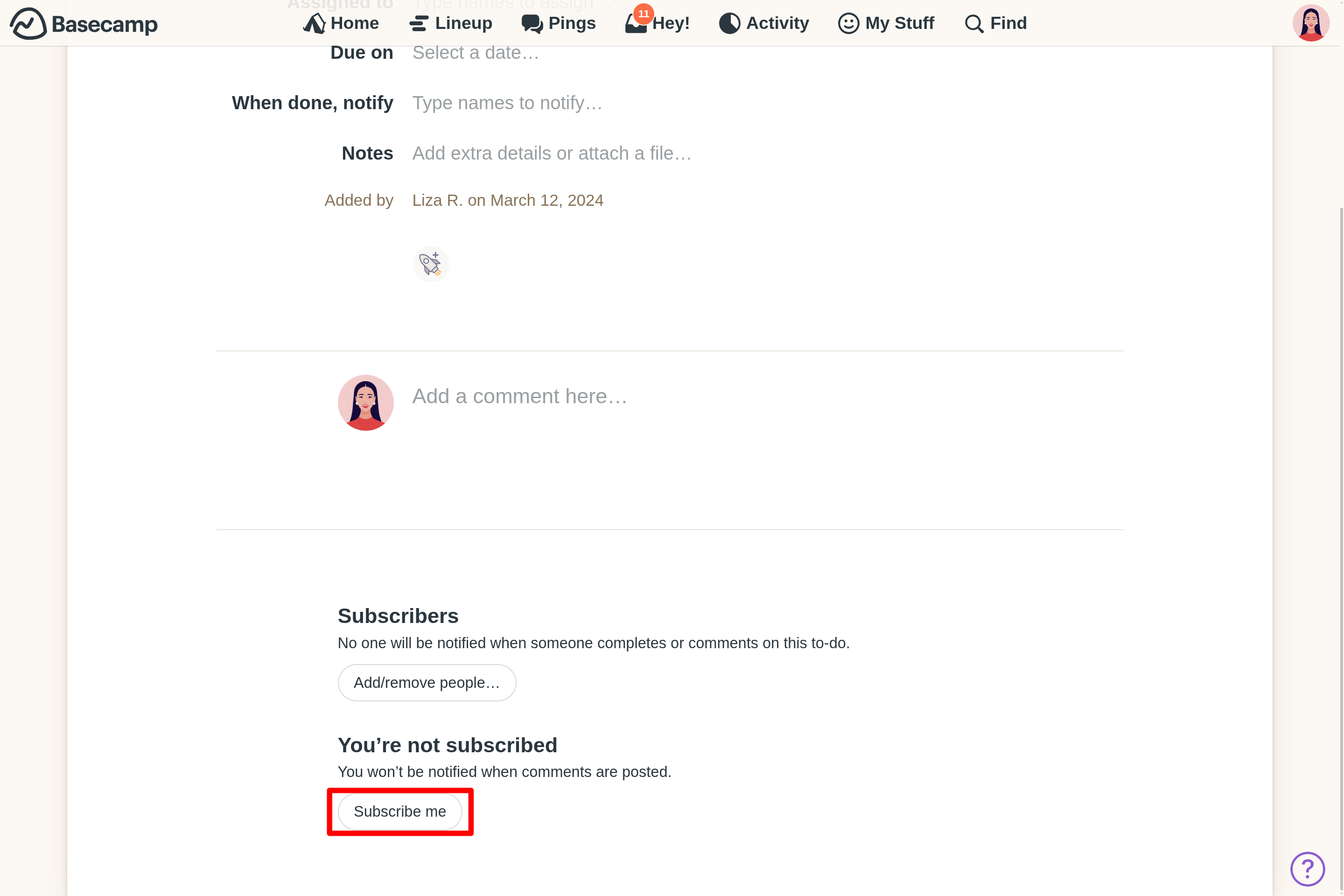
When you post a new item, the notification option defaults to only those working on the project. However, you can select a different option:

When you choose "All XX who can see this project" under "When I post this, notify", then all users on the project, including those who are just following will receive the notification.
You can also change who will receive notifications about comments under existing discussions. To do that, click the "Add/remove people" button at the bottom of the page to send a notification alerting users to new content:
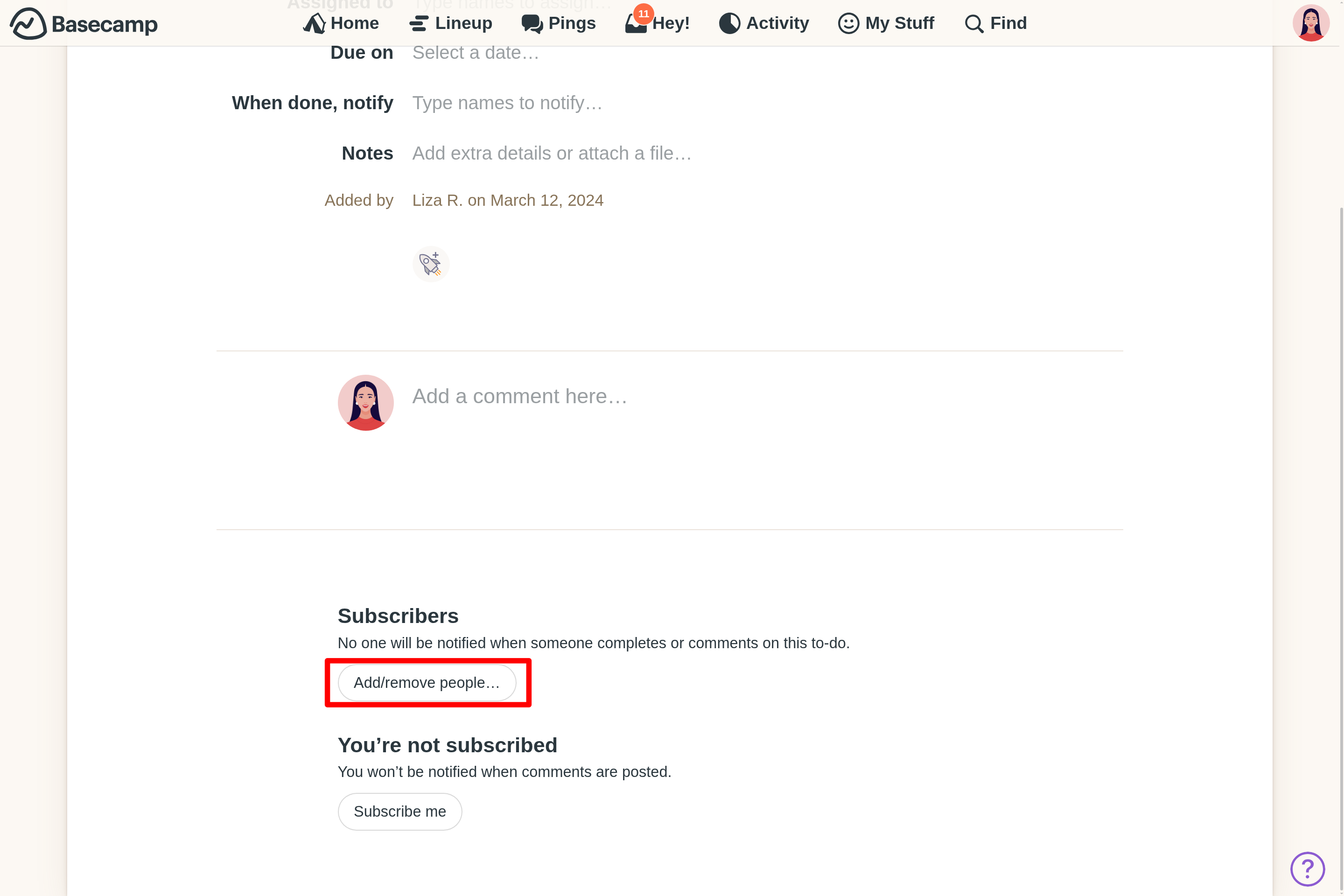

Opting out of notifications
Discussions and comments: If you go to the discussion and see you're subscribed at the bottom, you can click "Unsubscribe me" so you won't receive more general notifications on this item:
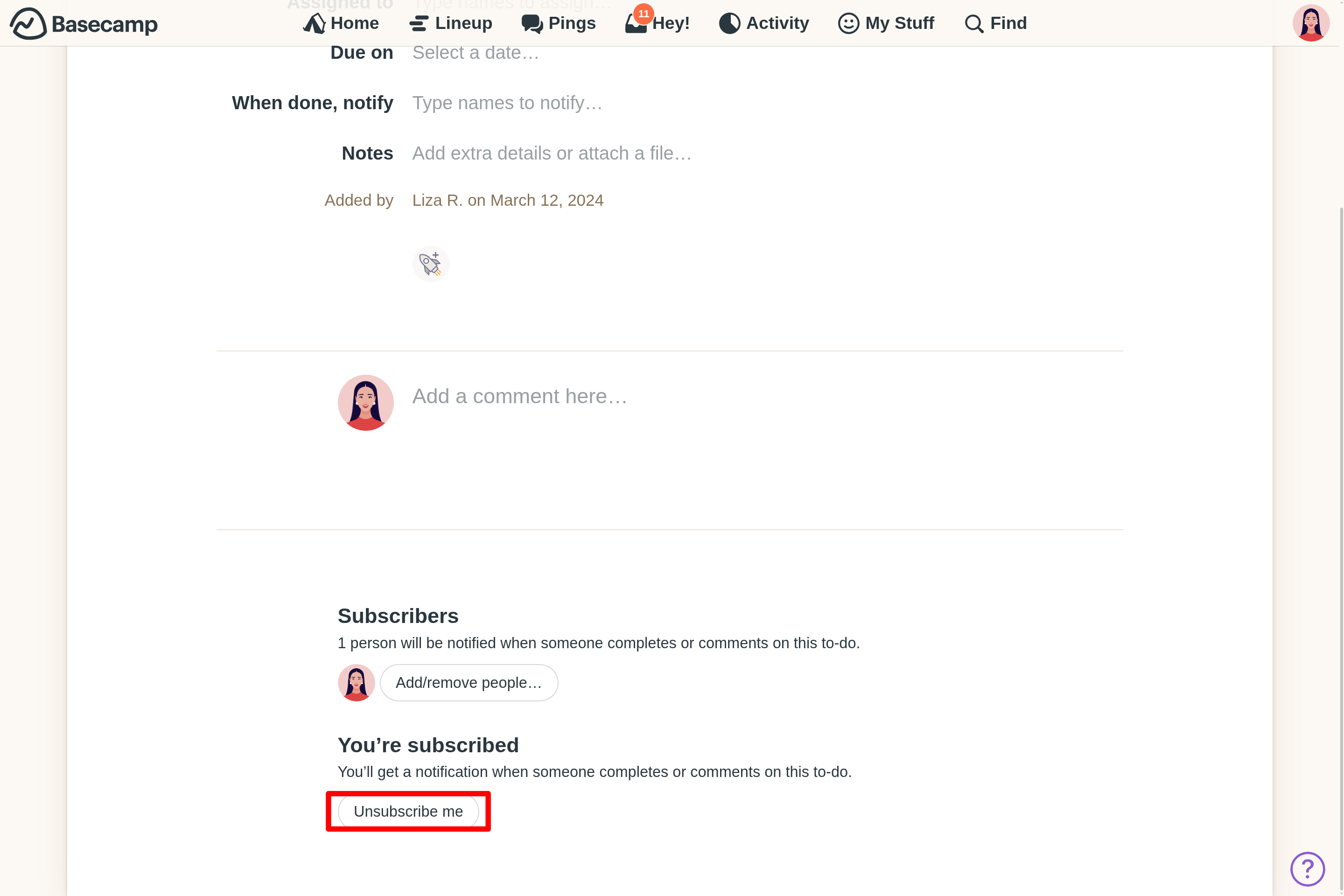
You can use that button when the conversation devolves into something utterly ridiculous and you are just trying to get some work done, for crying out loud, doesn't anyone have anything better to do around here.
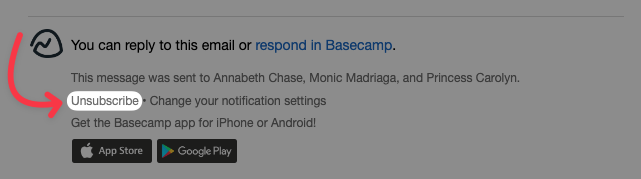
Chat: Chat notifications are separate from the "Just following" participation type. You can choose to receive or stop notifications for Chat tools separately.
Click the "Notify me when people chat" button in the upper right corner to start receiving notifications:
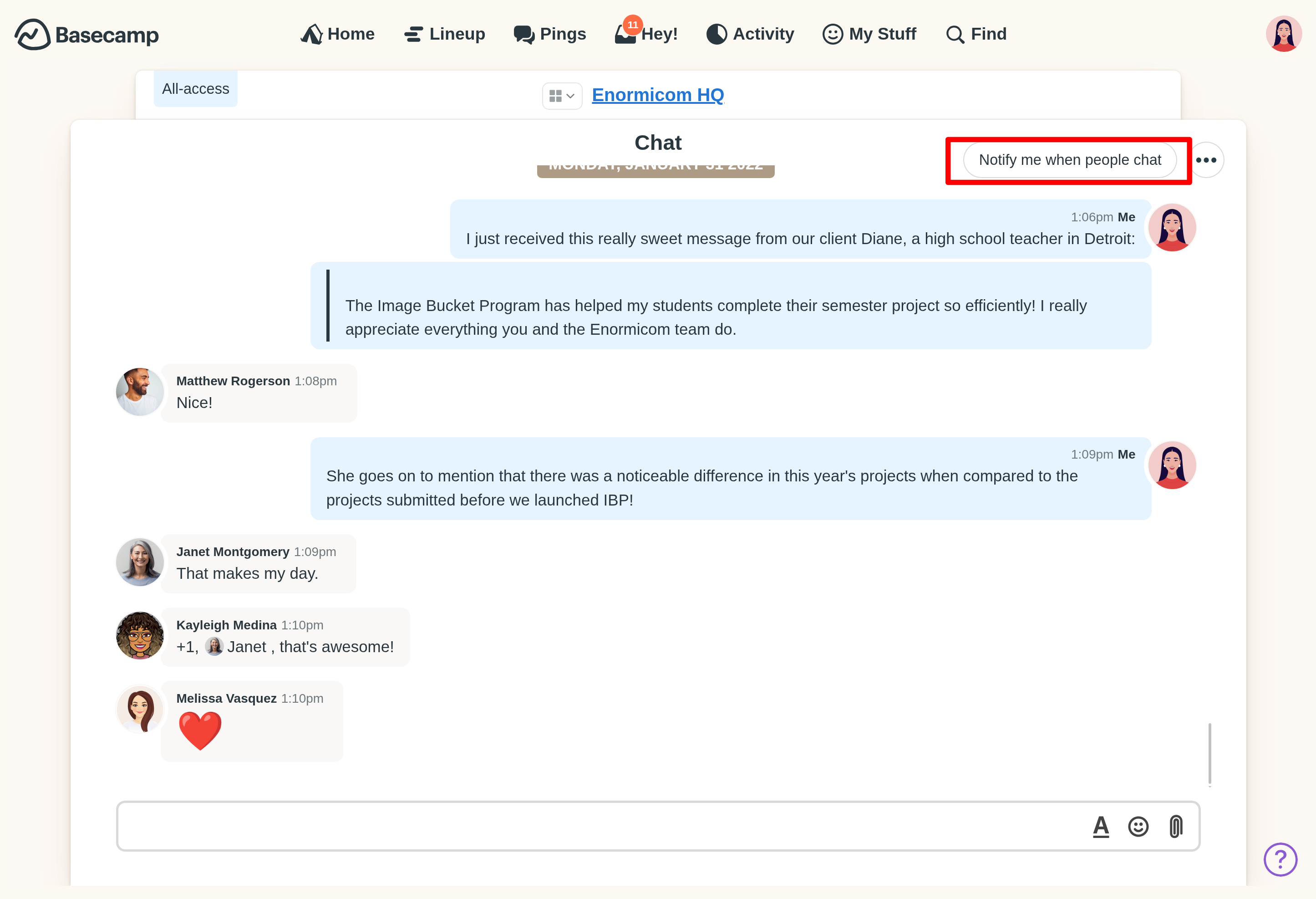
Click the "🔔 Notifying" button to stop receiving notifications for this Chat room:
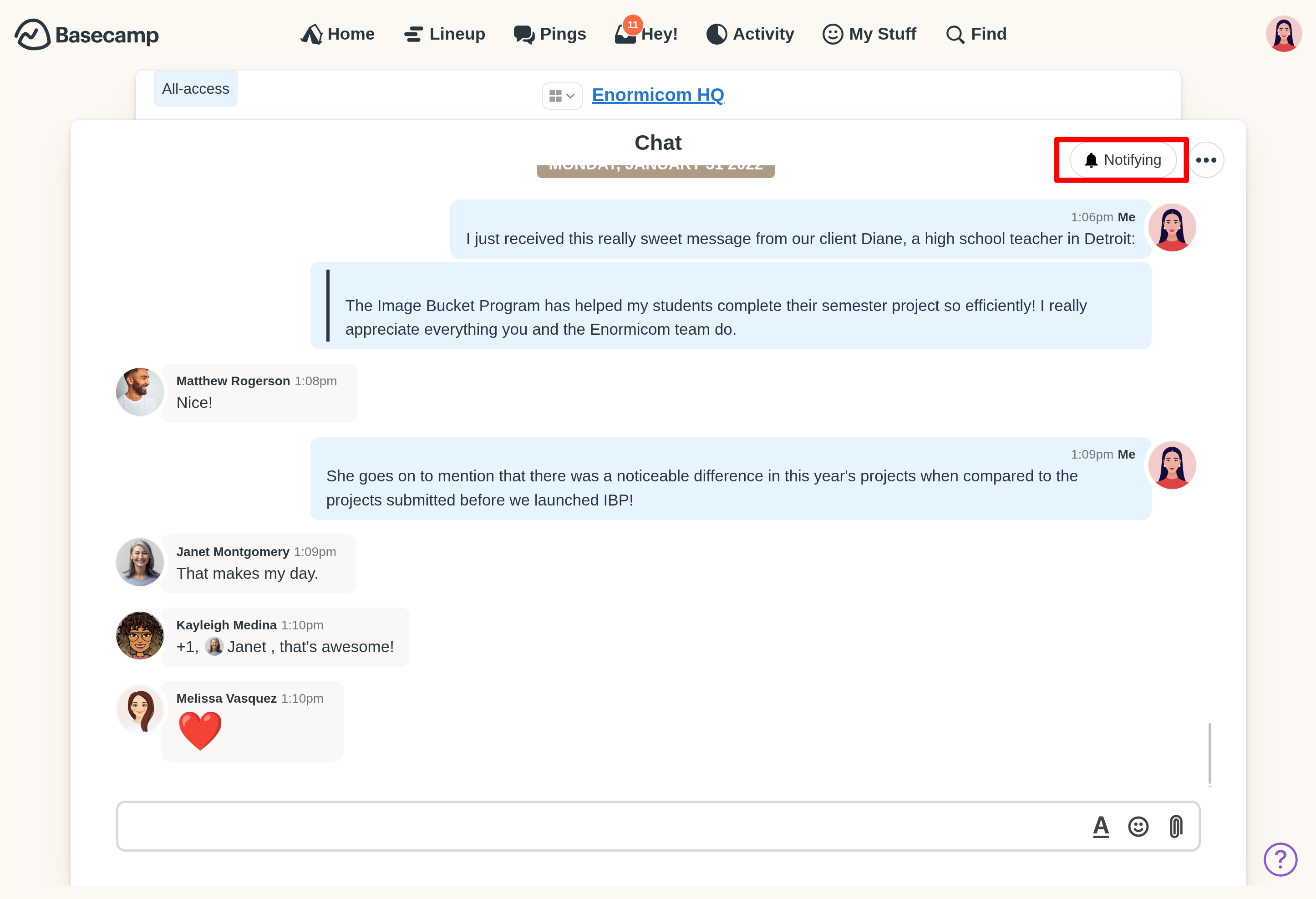
The counter next to Chats in your Hey! menu will indicate the number of new posts to the rooms you follow.
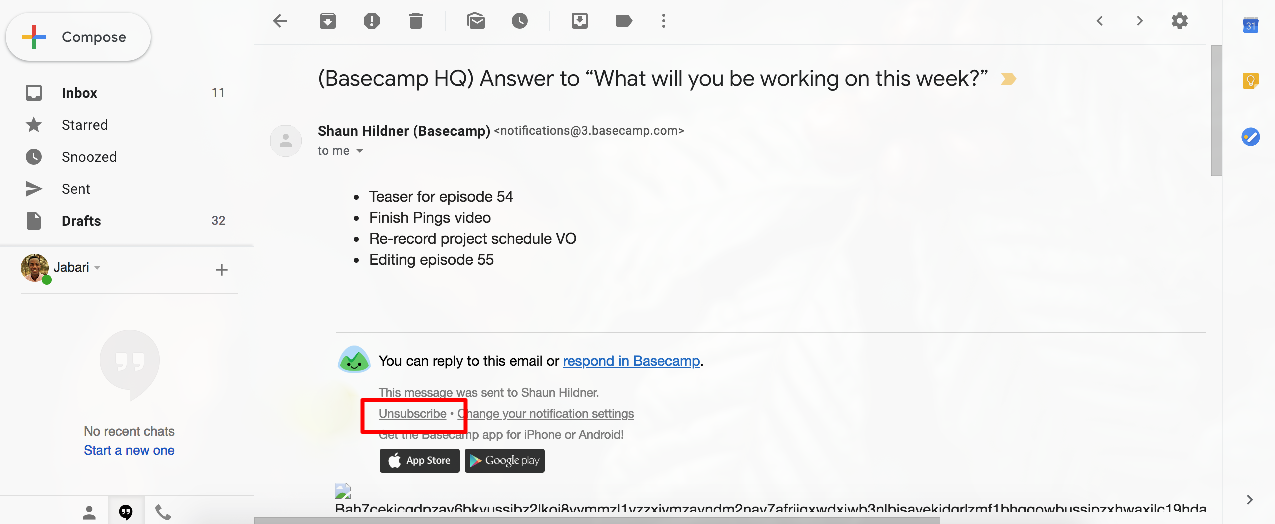

You cannot start or stop other people from receiving notifications for a check-in. You can add or remove other people from being asked a check-in question. Adding someone to a check-in will automatically subscribe them to new answers on that question.
Сlosing comment threads
Comment threads can be used for all sorts of things! Asking your team to volunteer? Posting something that doesn't require any public replies? Comments on a thread can be closed, whatever the case.
If you are the author of the post or are an admin or account owner, you'll see the option to close comments on a thread when you click the ••• menu button on the right-hand side of the page:

Other important notes
- ...you post a comment on something, you’ll receive notifications on future posts to the discussion.
- ...you type in a Chat room, you are automatically following that Chat room.
- ...someone assigns you a to-do, you'll be notified when anyone comments on it.
- ...someone adds you to an automatic check-in, you'll automatically be subscribed to answers for that question. (You can unsubscribe, though!)
- ...you assign someone a to-do, you'll be notified when anyone comments on it, and when it's checked off.
- ...someone @mentions you in a discussion, you'll receive notifications for future comments to that discussion. (You can always unsubscribe by clicking the button at the bottom of the discussion.)
- ...someone @mentions you in a Chat, you'll receive notifications for future posts to that Chat. (You can always stop following a Chat by clicking the button at the top right corner of the Chat page.
- If someone replies to an email notification after comments have been closed, we'll send them an email saying that the comments have been closed on this thread:

- Closing and enabling comments is noted in the history of changes. Click the ••• menu button again, then "View change log" to see this:

- If you use our public API and it tries to post a comment, it won't be posted on the closed comment thread.
Back to Staying in Touch