Reports
Your team puts a lot of work into Basecamp. Basecamp's reports are based on the information your team enters. It finds people's messages, comments, assigned and completed to-dos, and lets you know what everyone has been up to.
Jump ahead to:
- Activity
- Filtering Latest Activity
- Overdue To-dos
- Unassigned Work
- Upcoming Dates
- To-dos Added & Completed
- Someone's Assignments
- Someone's Activity
- Mission Control
- Hilltop View
Activity
To get all the news, click the Activity link, up at the top of your page.
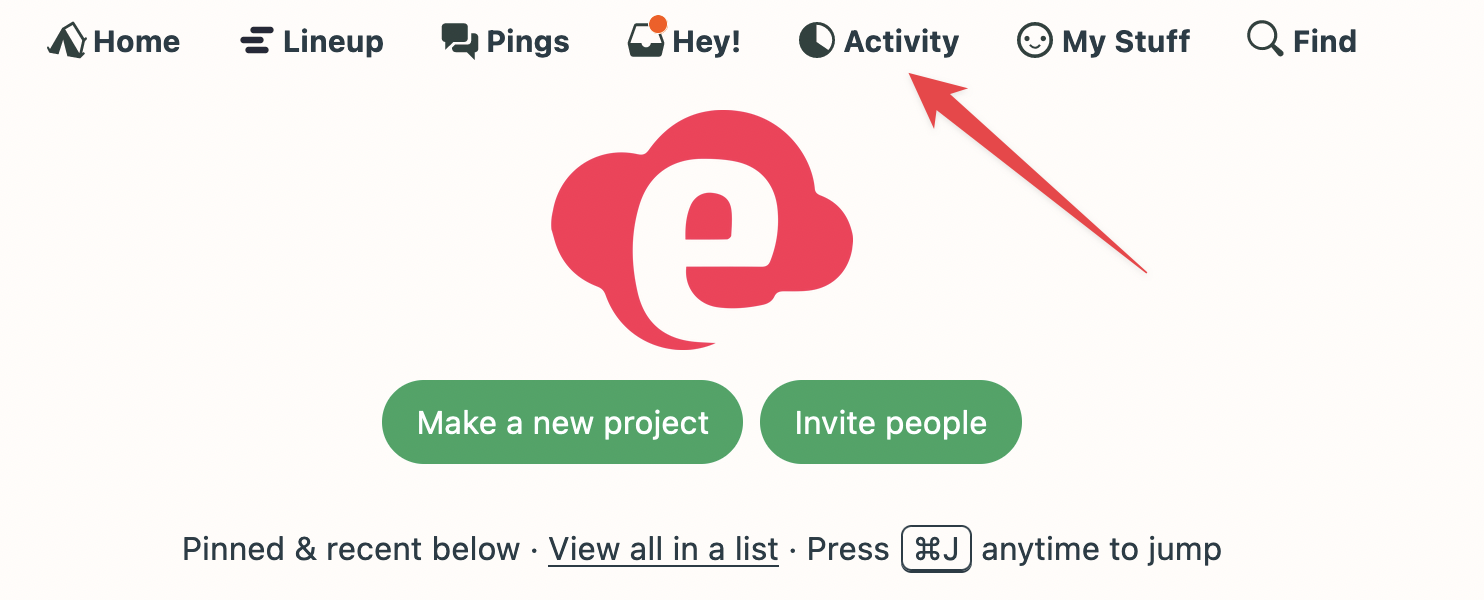
You'll see latest activity, along with a "Choose a report" drop-down menu where you can view all report options.

Note: Reports include all the projects you have access to in your Account.
Filtering Latest Activity
You can filter the Latest Activity page by Projects or People.
When selecting a filter, begin typing the name of the project and Basecamp will suggest options to select. Once you've chosen your projects, click Filter .
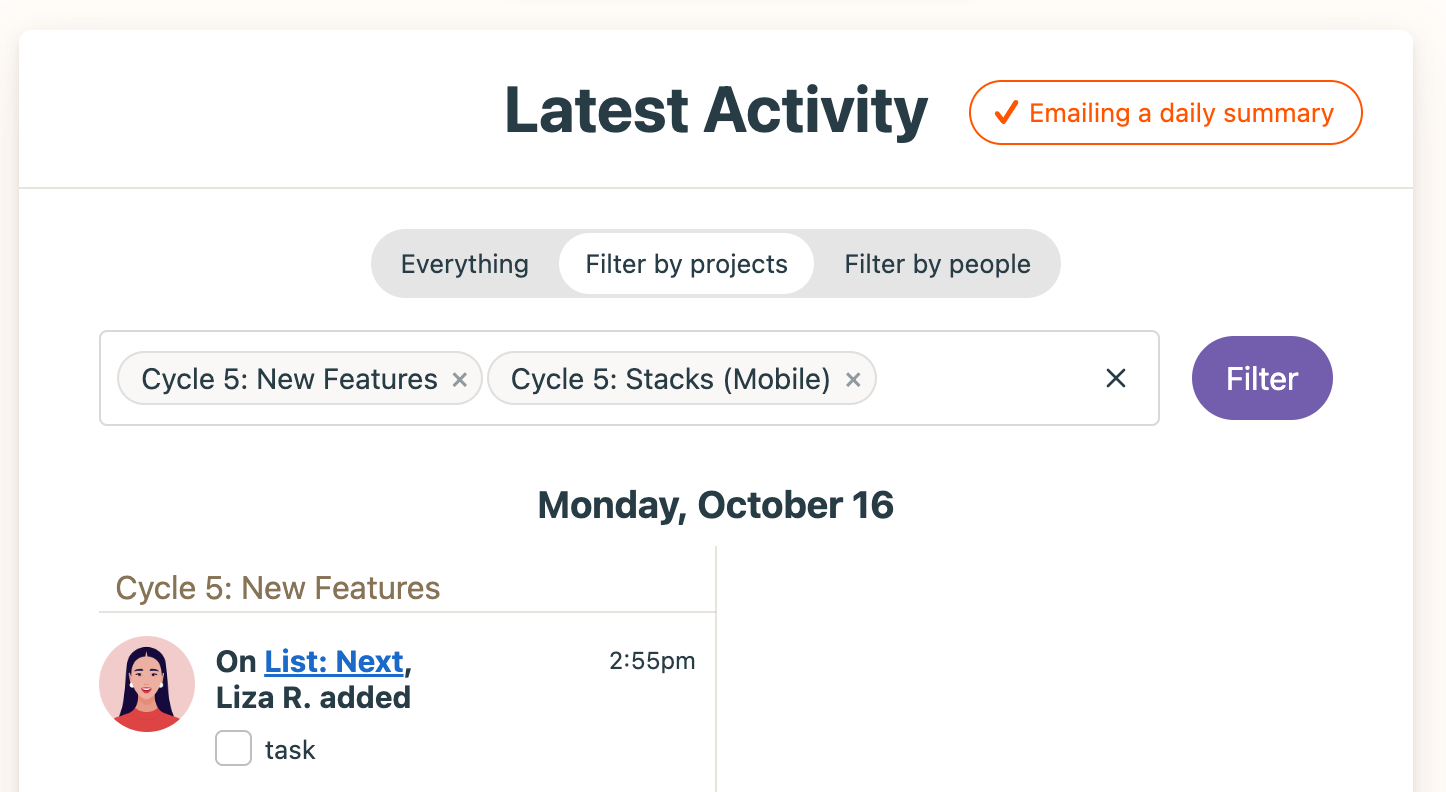
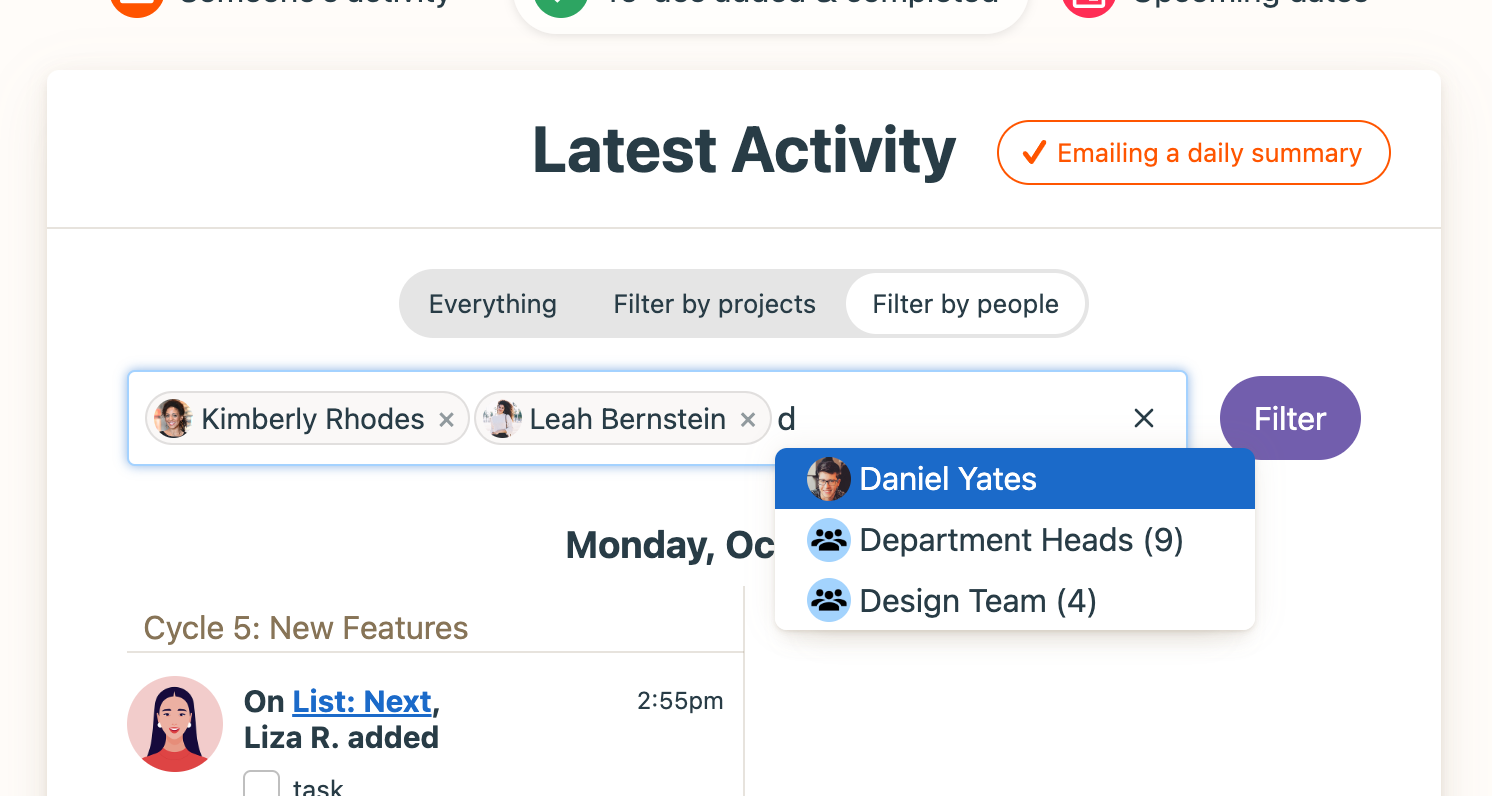
Once you've clicked 'Filter', you'll see all the activity for the matching projects or people. Click Change to change the projects or people you'd like to see.

You can also filter activity for projects organized in a Project Stack on the Home Page. Just open the stack and click the See activity for these projects link:

Overdue To-dos
It happens — sometimes you miss a deadline. Basecamp looks at the due dates on your to-dos, and tells you what's late, and by how long.

Unassigned Work
Use this report to see all the to-dos and cards that are not assigned to any users. This page will show you all the projects you have access to. Click the project titles to show all the unassigned items:

Upcoming Dates
Want to know what's going on tomorrow, or next week, or next month? Basecamp can tell you!
You'll get a list of your scheduled events and dated to-dos, across all the projects you're a part of. The name of the project will be the last line of the event. You'll also see who's assigned to what, and who is involved in an event.

There's also an option here to subscribe to this Upcoming Dates schedule — a great alternative to subscribing to each and every individual project. Huzzah!

When you subscribe to Upcoming Dates, you'll see dates that go 1 month back, and 3 months forward.
This is different than an individual project schedule, which goes 2 years back, and 5 years forward.
And different from My Schedule, which goes 1 month back, and 18 months forward.
To-dos Added & Completed
This report lists new to-do items that were added to your projects, side by side with the to-dos that were completed. Everything is broken out by project. You'll see who is assigned, and who completed the to-do.
Want to know what happened yesterday? You can go back day by day to review.

Someone's Assignments
Need to know what someone on your team is working on? Head to this section to scroll through everything that's assigned to them in Projects you share.


Just want to see their to-dos with due dates? Click the Just the ones with due dates tab and you'll only see the assignments with due dates.
Someone's Activity
Want to see all the Basecamp activity for a specific person? Just select their name from the menu. You'll see all their Basecamp activity across the Projects you share — all the to-dos they've added and completed, all the comments they've added, every file they've posted. Very handy!

Mission Control
Check out all the project status needles across all your projects from Mission Control:

To see the needles from only a subset of your projects, you can open Mission Control from a Project Stack on the Home Page:

Hilltop View
View your Hill Charts for all projects by visiting the Hilltop View:

Clicking a Hill Chart will show all available updates and its history. If the Hill Chart is brand new, you'll be taken to the To-Do tool of the project instead:
