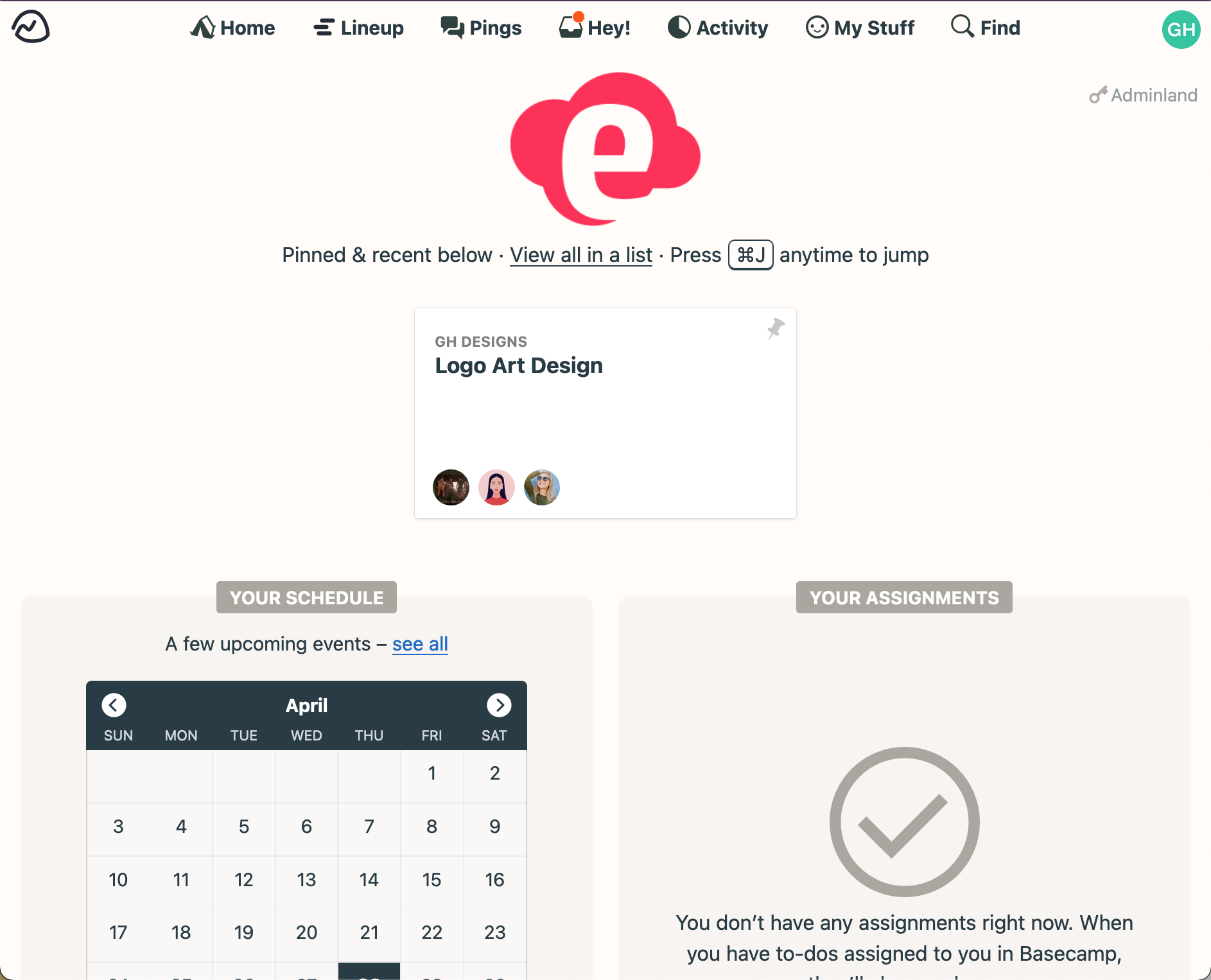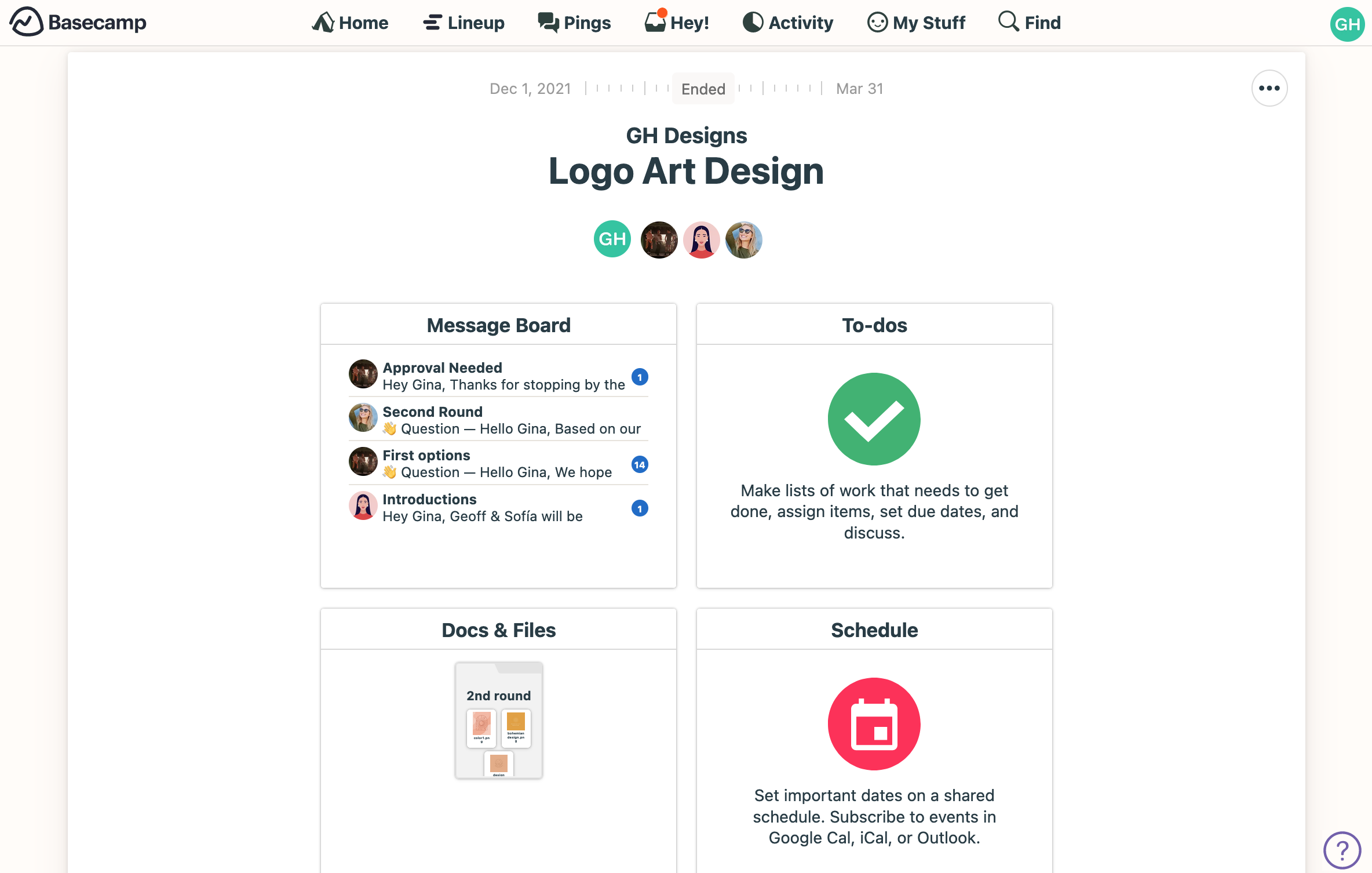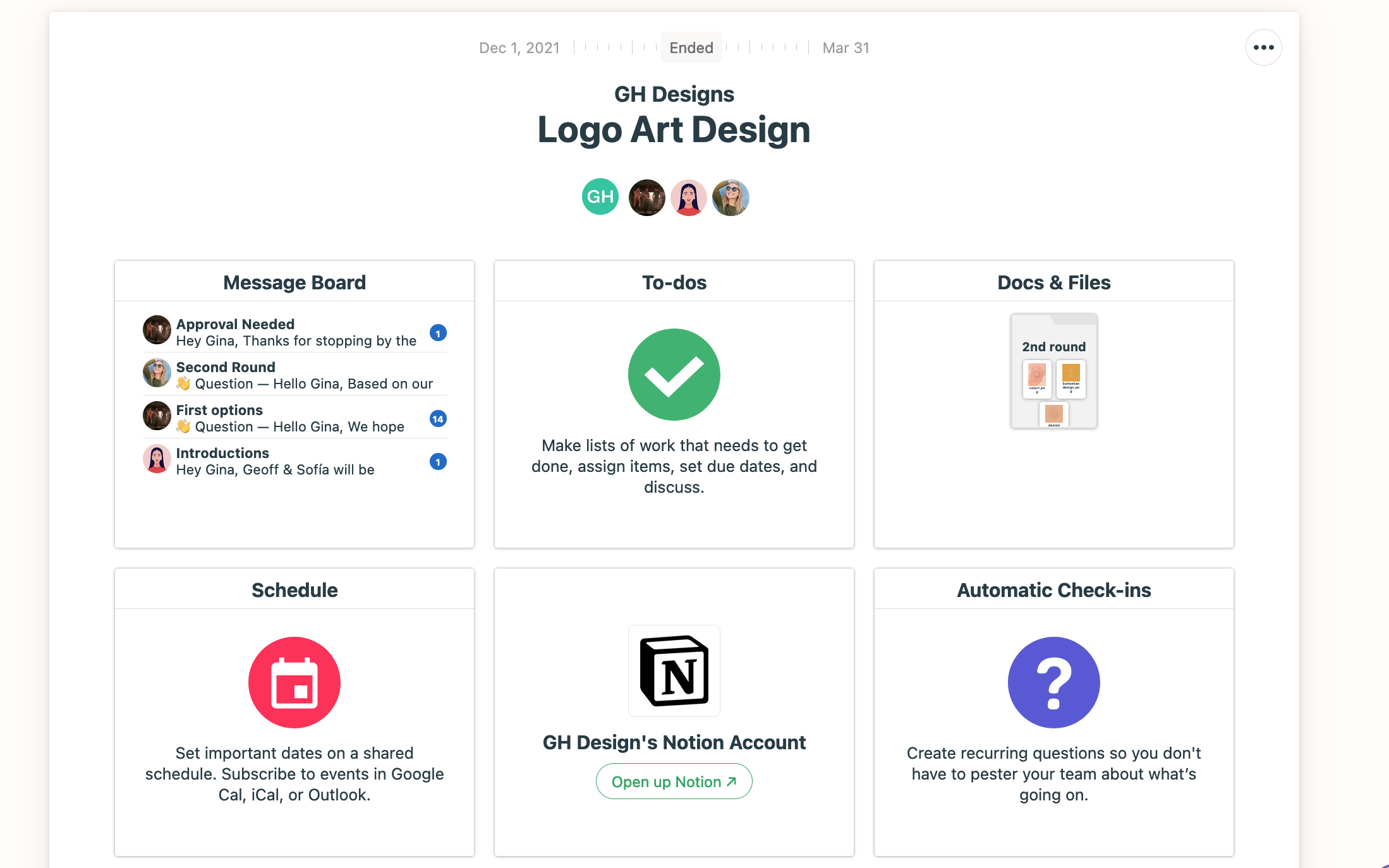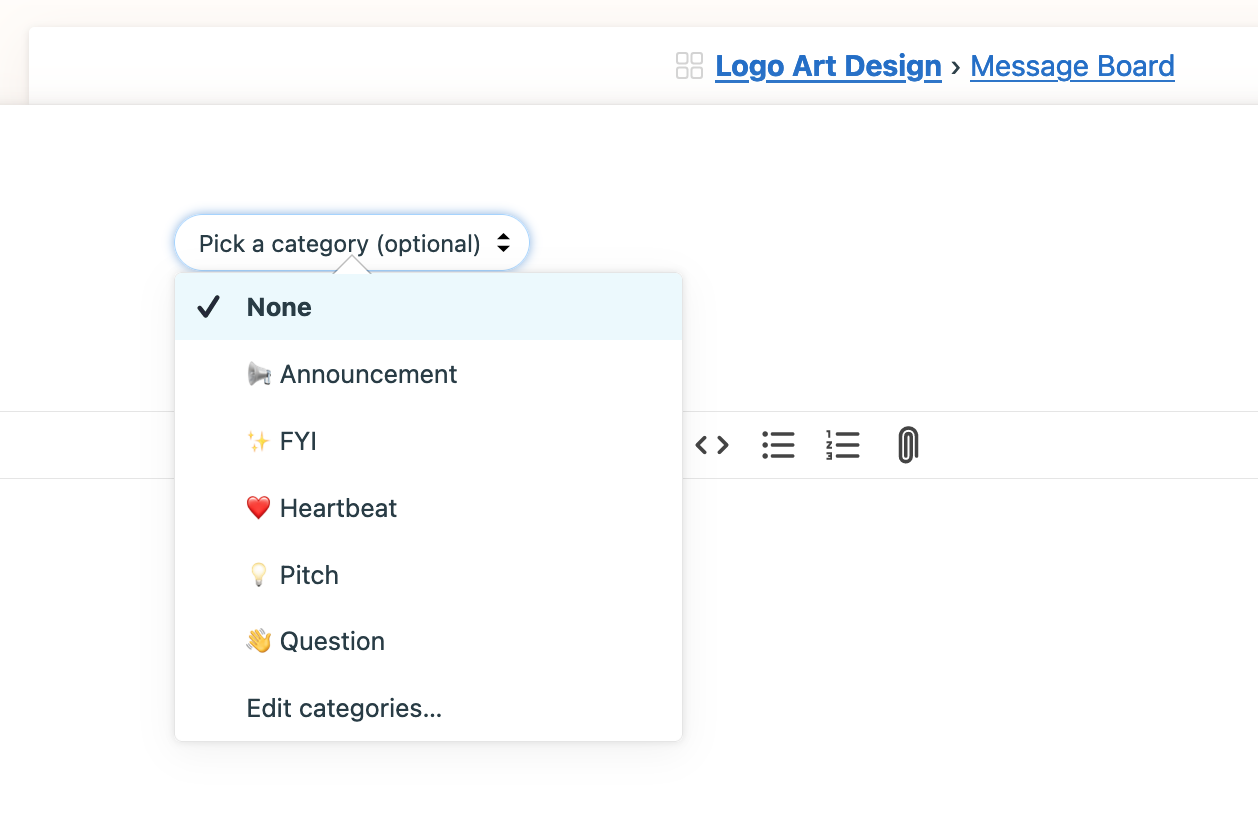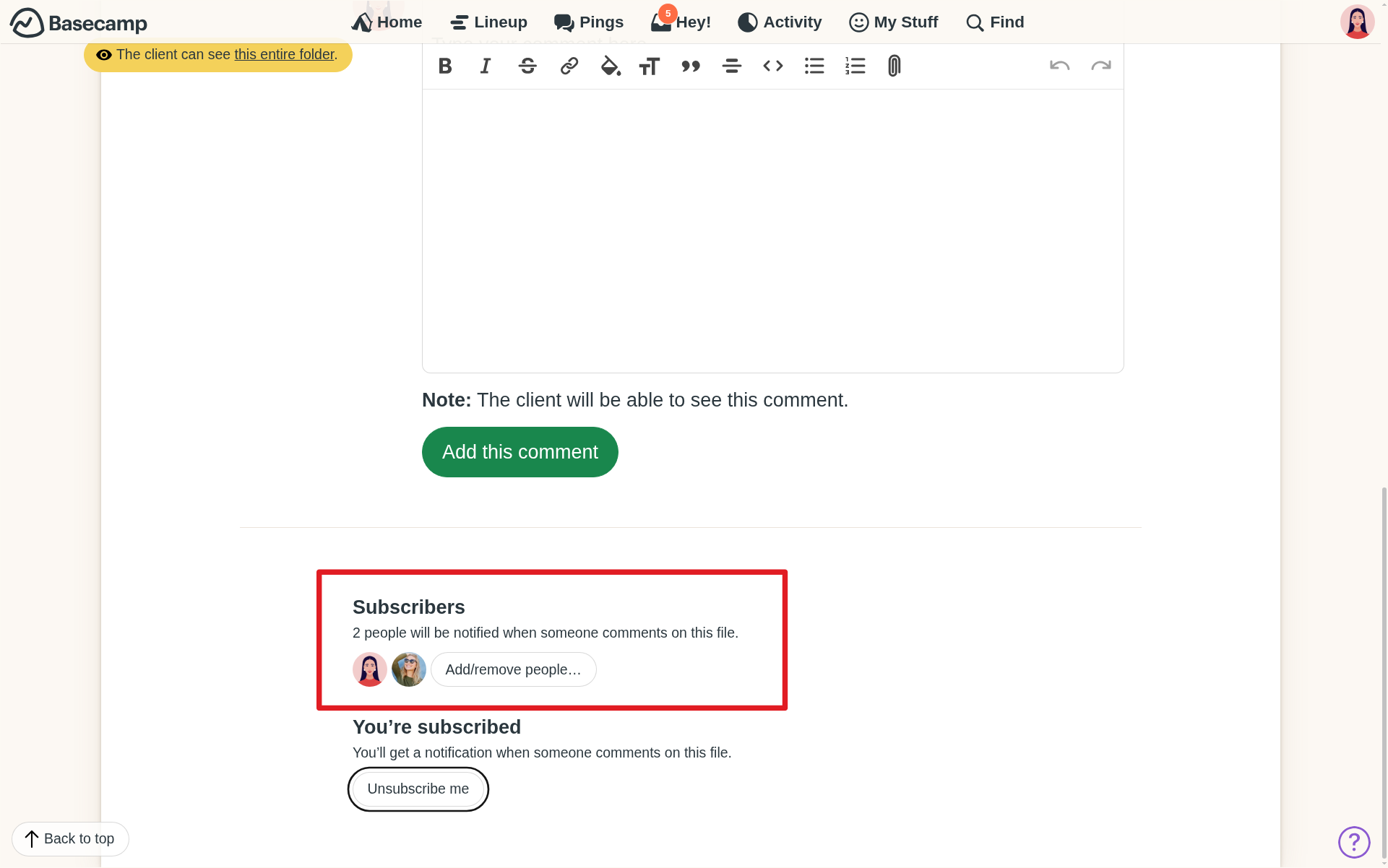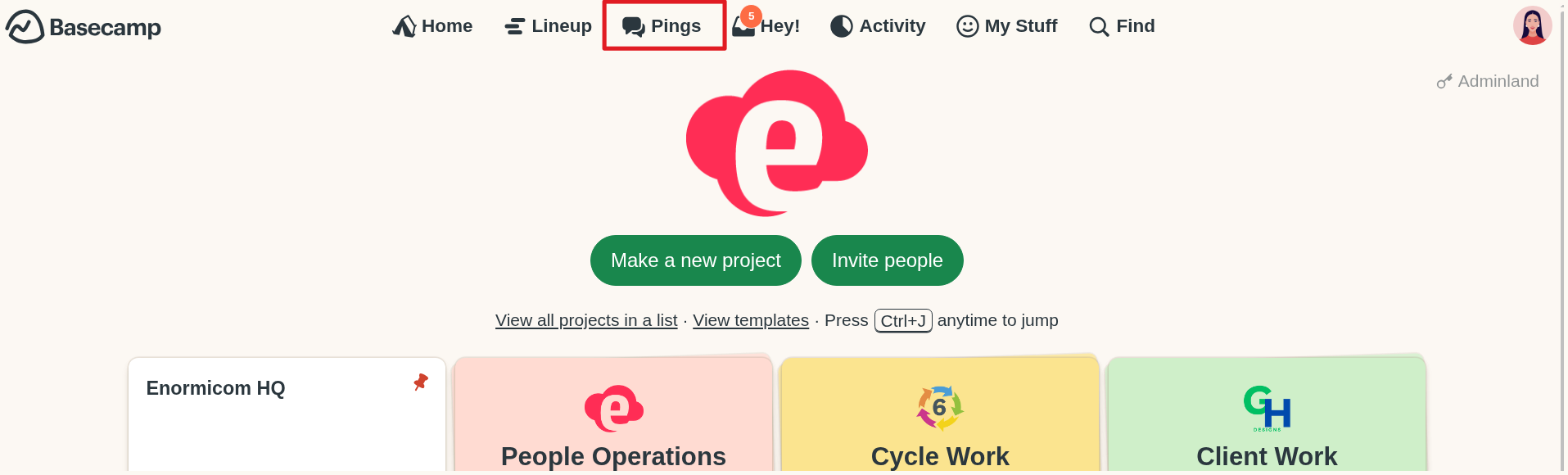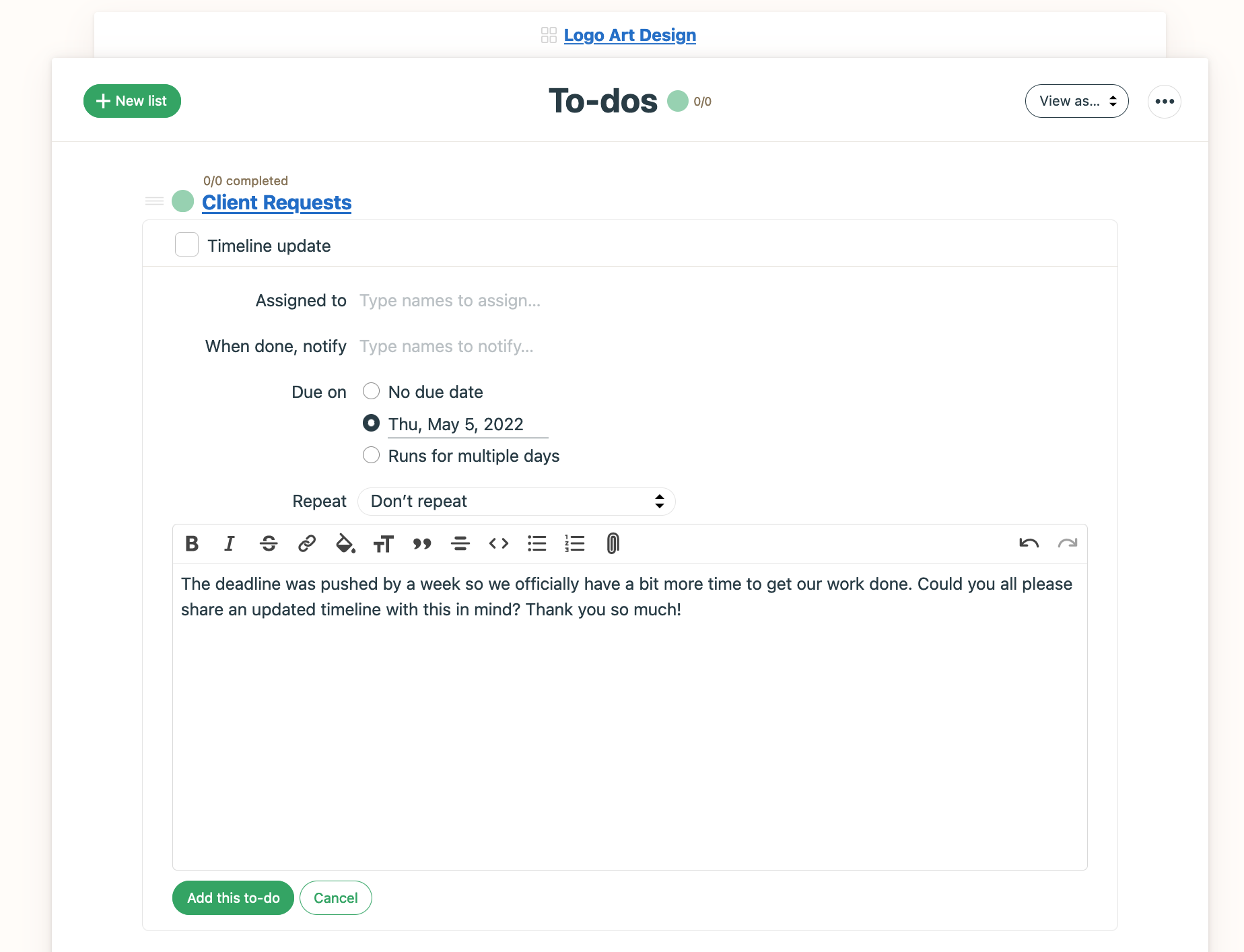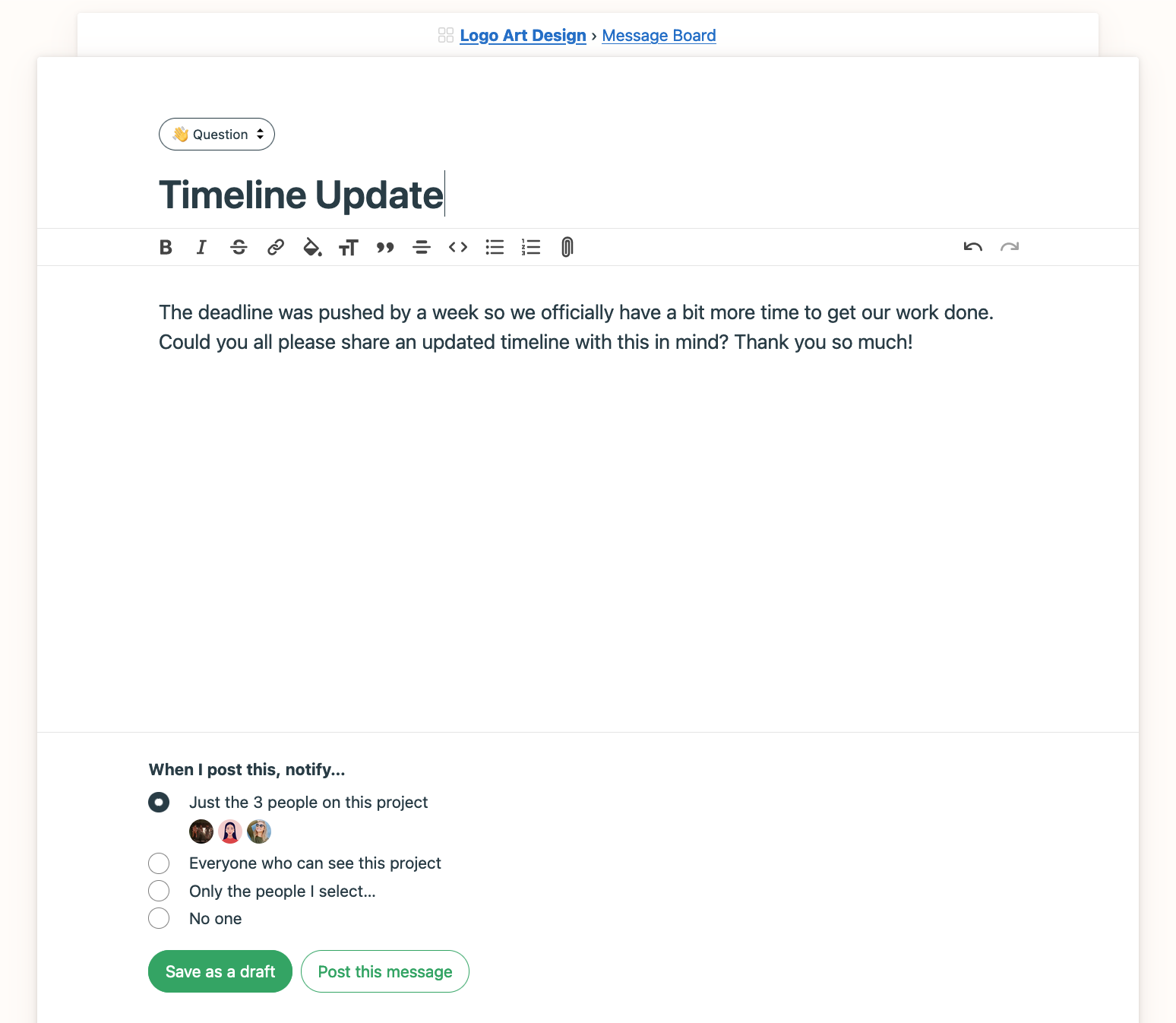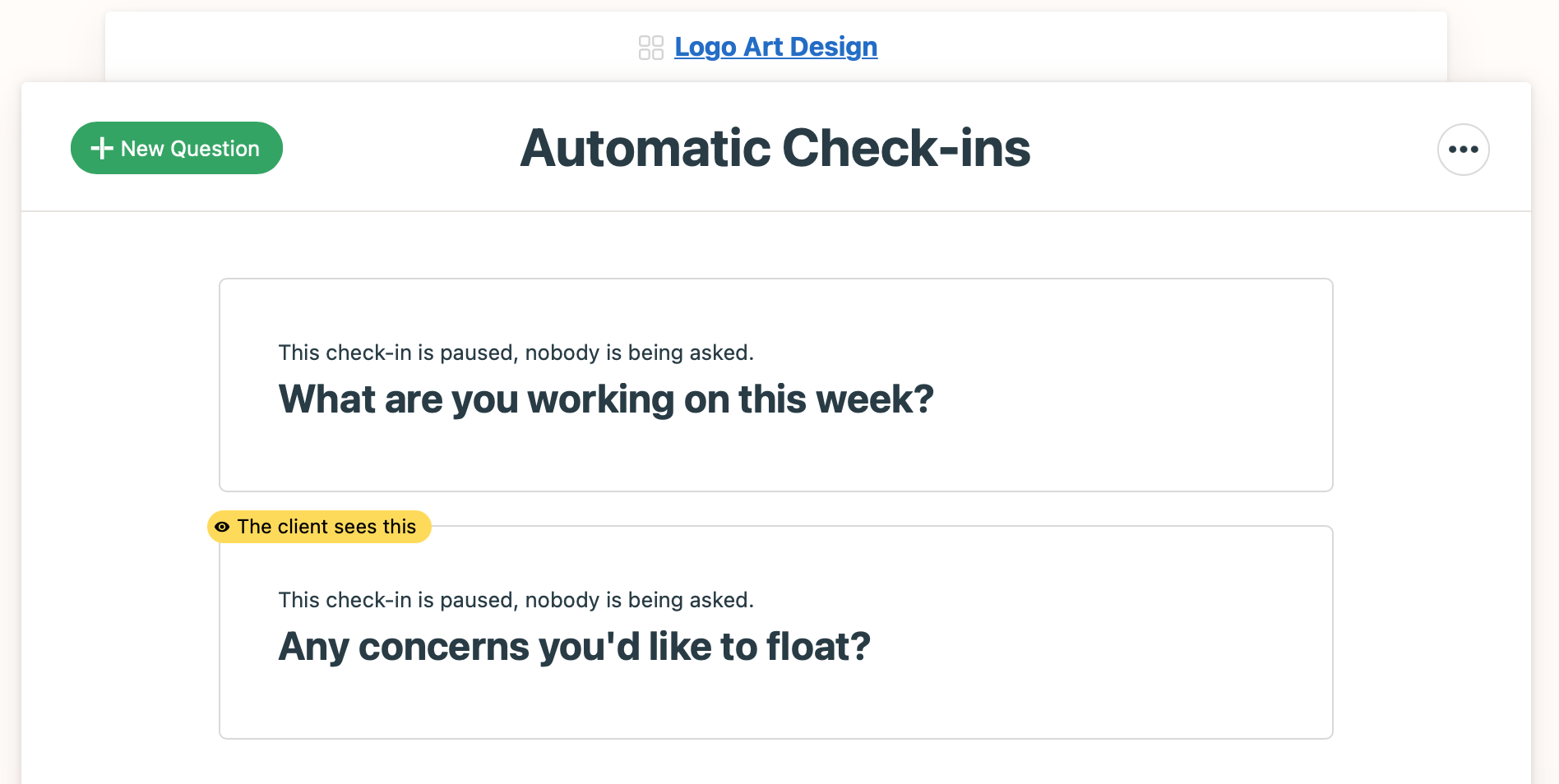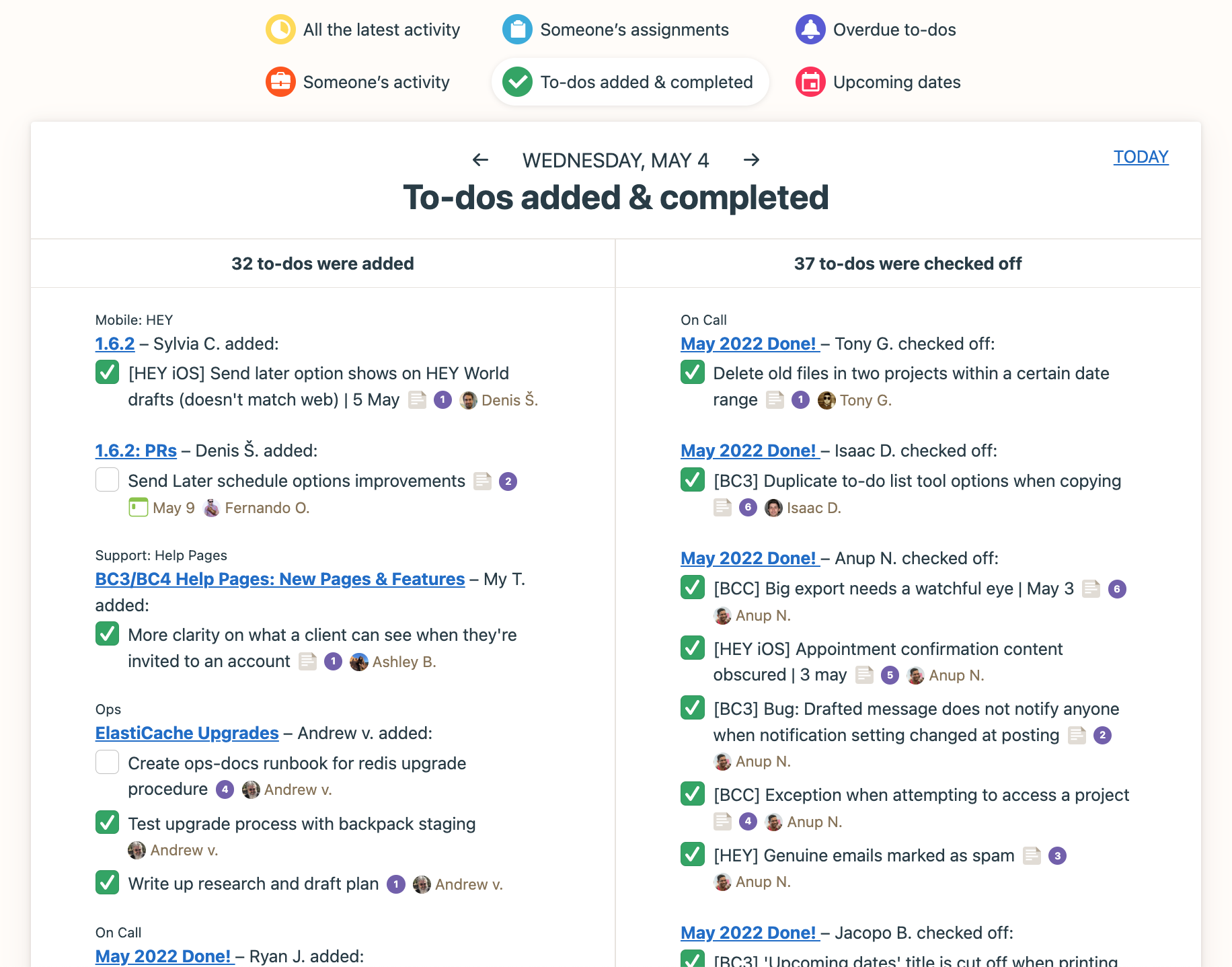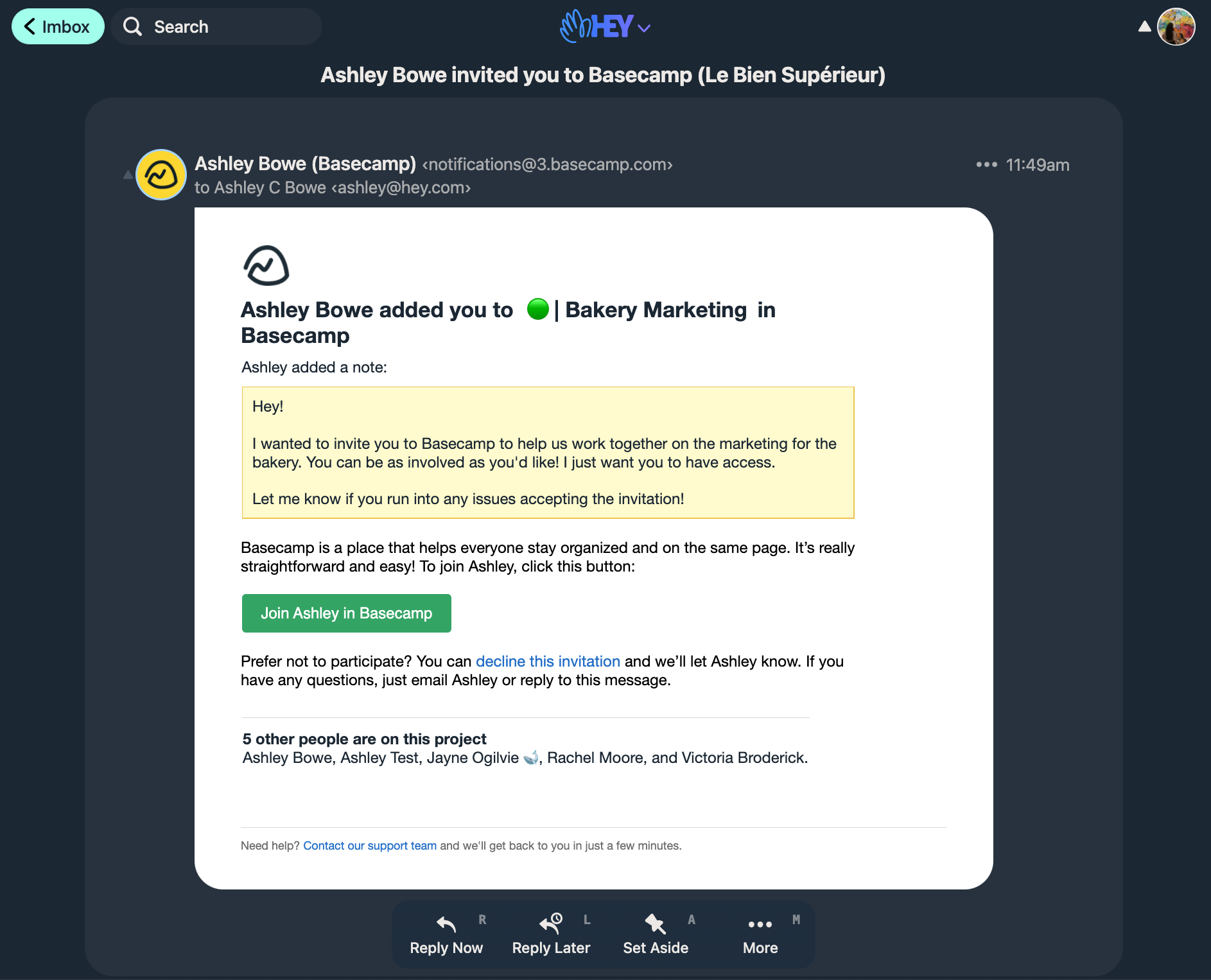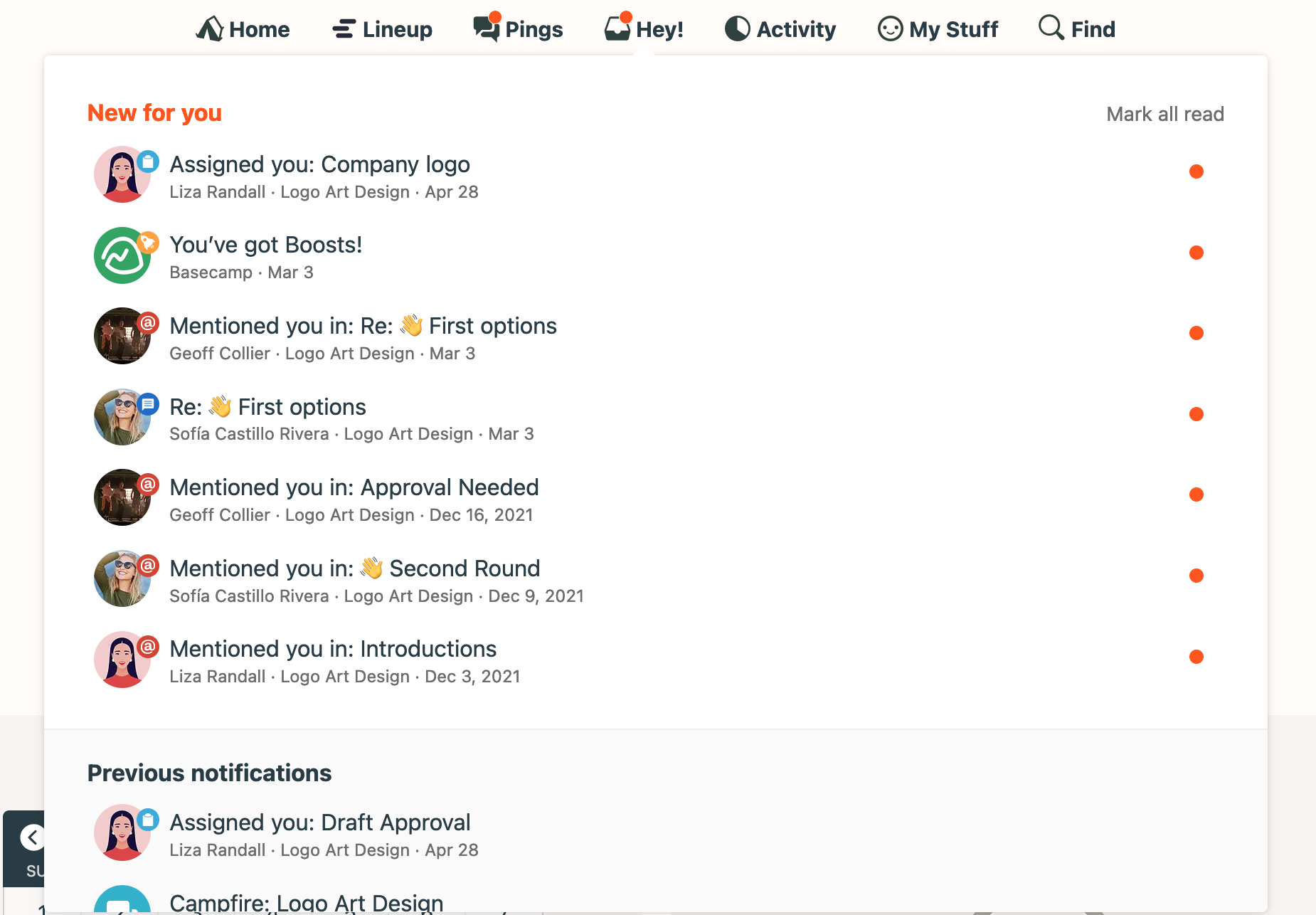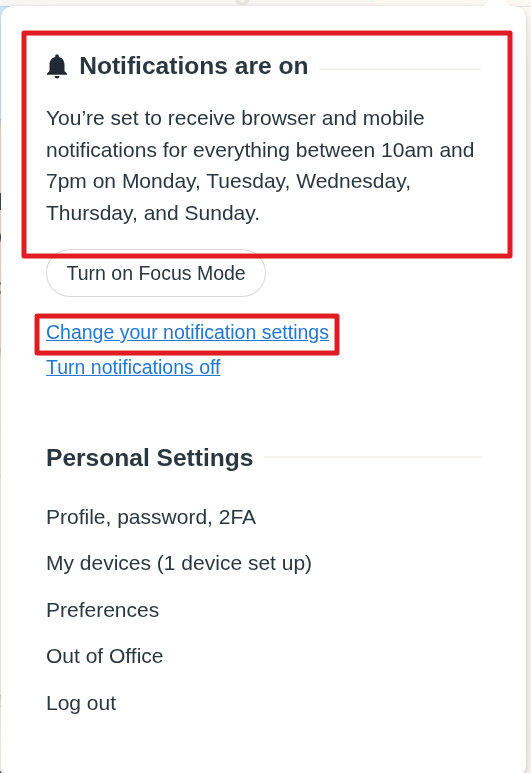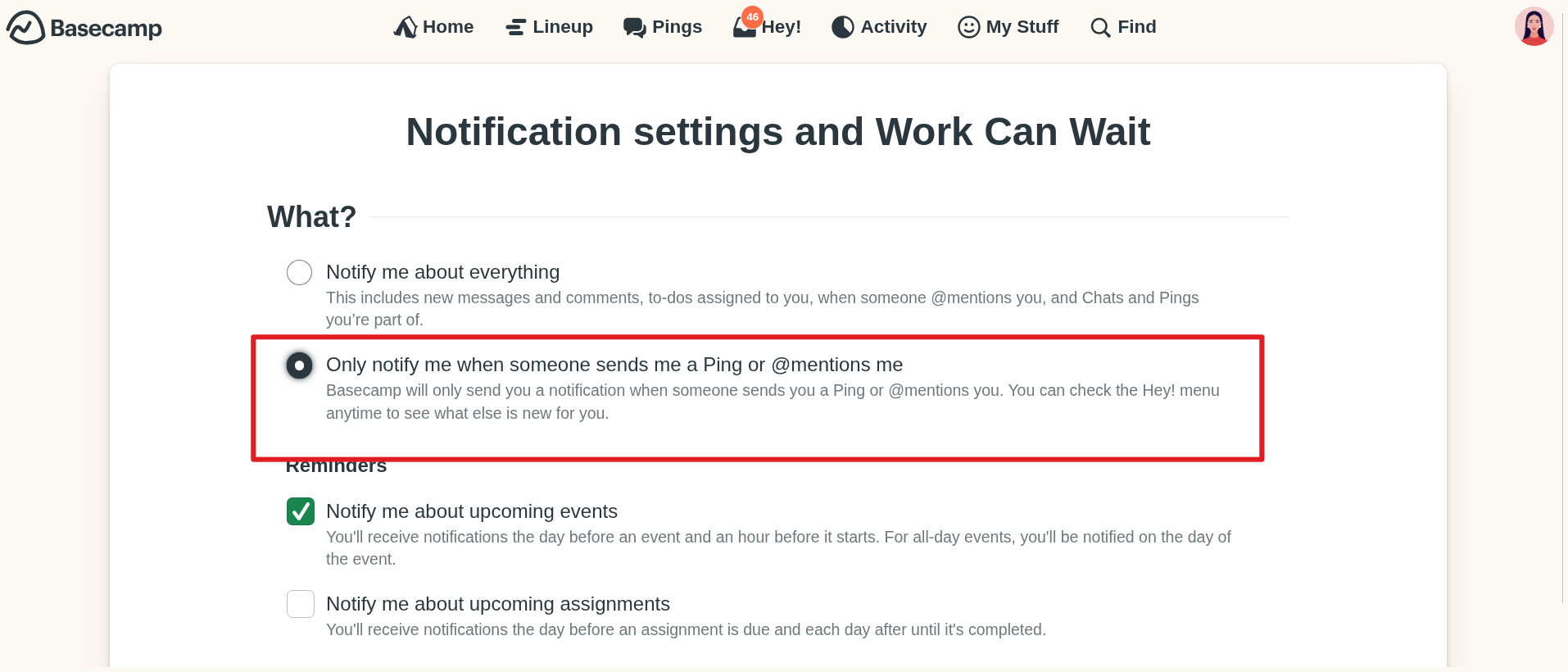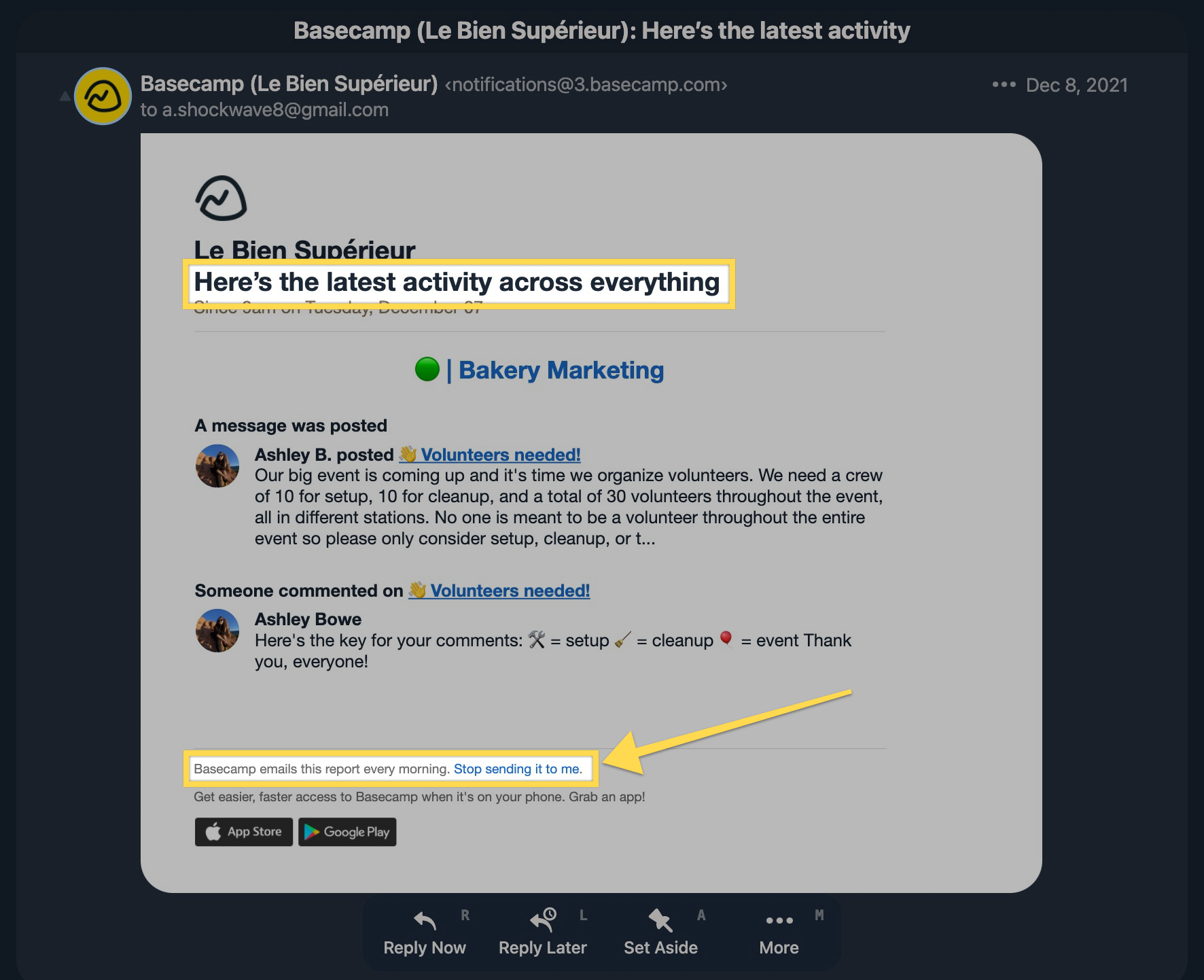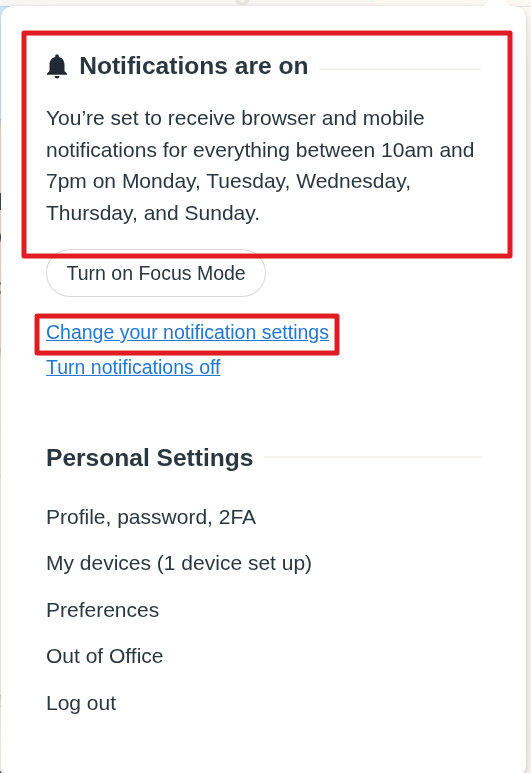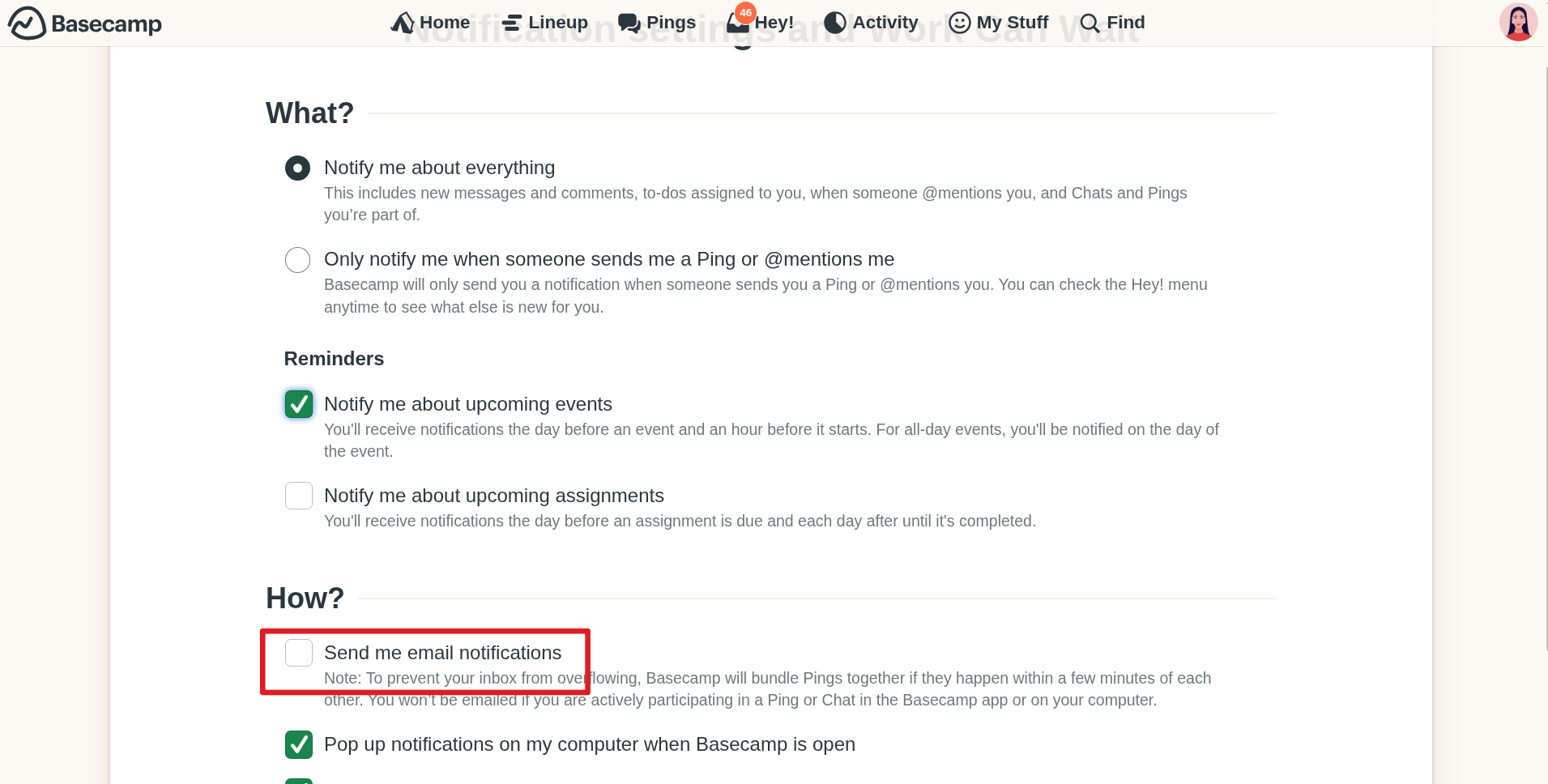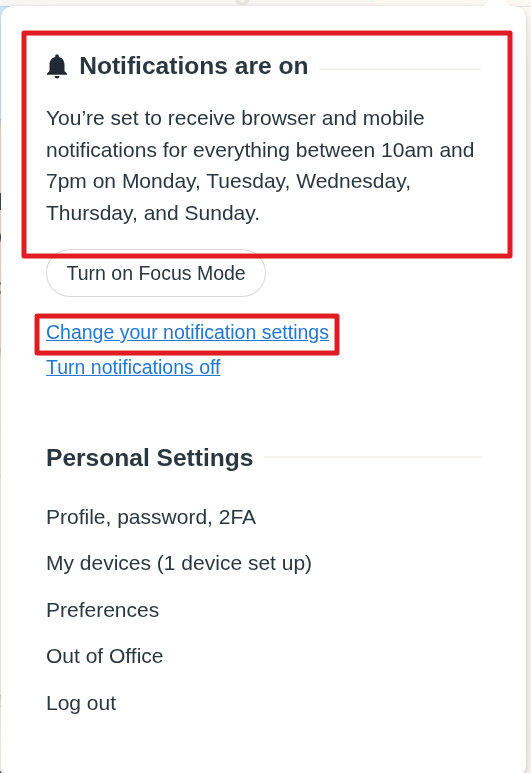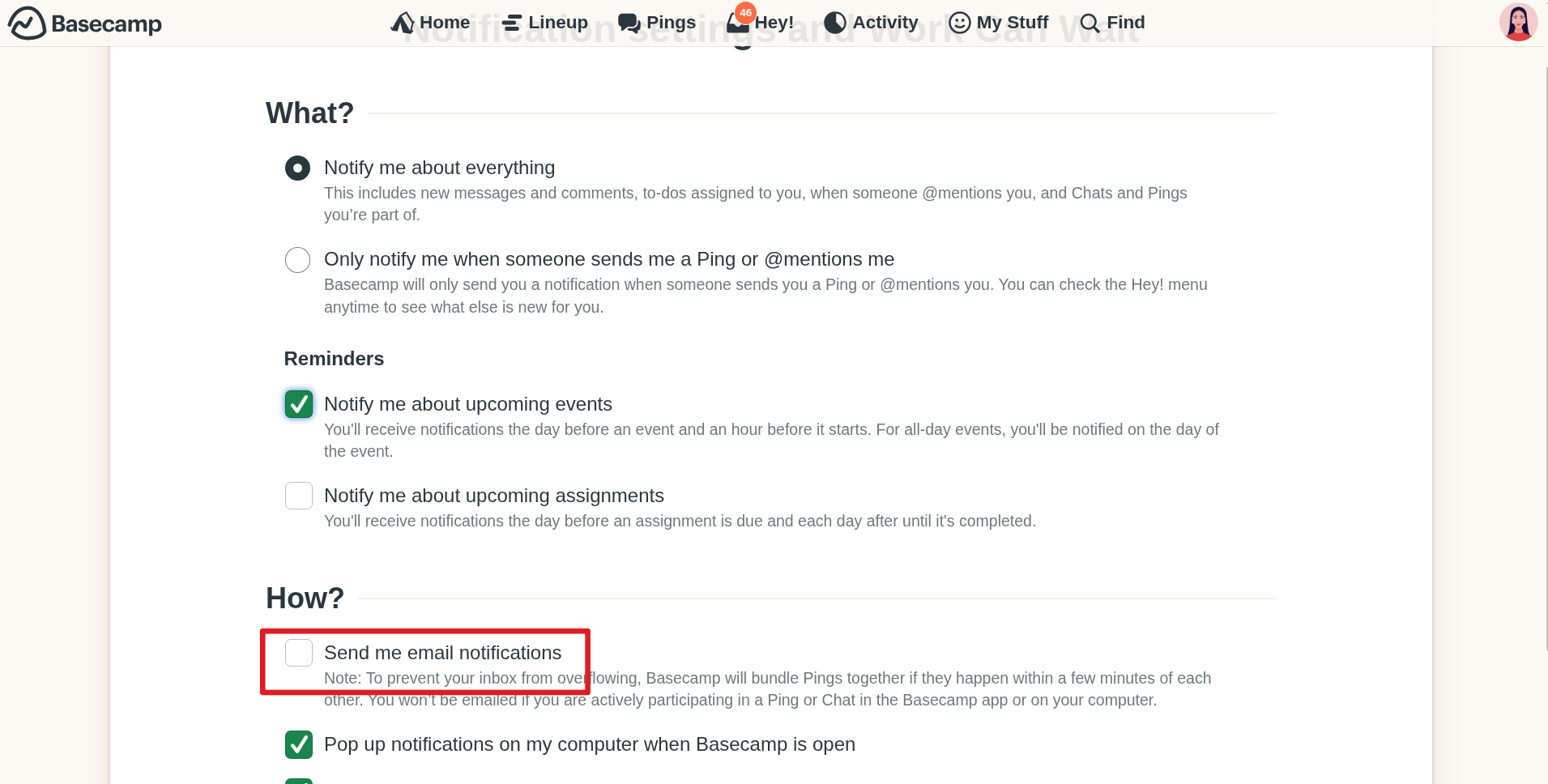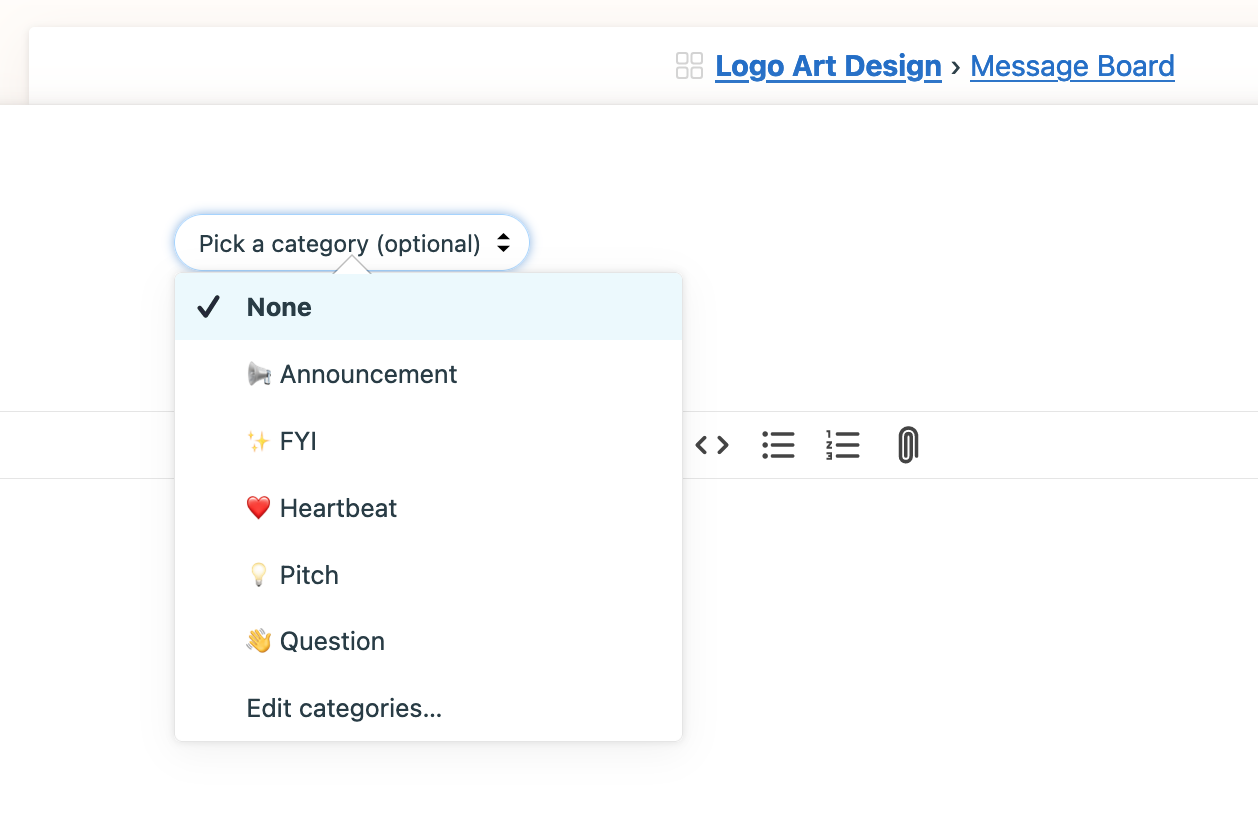Using Basecamp as a Client
Welcome to Basecamp! ✨
Basecamp was designed to help keep everything in one place, that’s entirely searchable, reducing any pain that comes with project collaboration. You’ve been added as a client to someone’s Basecamp account so you can stay up-to-date on everything needed.
Not able to log in? Follow this guide and contact us with anything you can't resolve.
Here's what we'll cover in this guide:
Each account is unique but most folks will have been added to at least one project. You can see this on your Home screen — always accessible by clicking on Home at the top of the page of course.
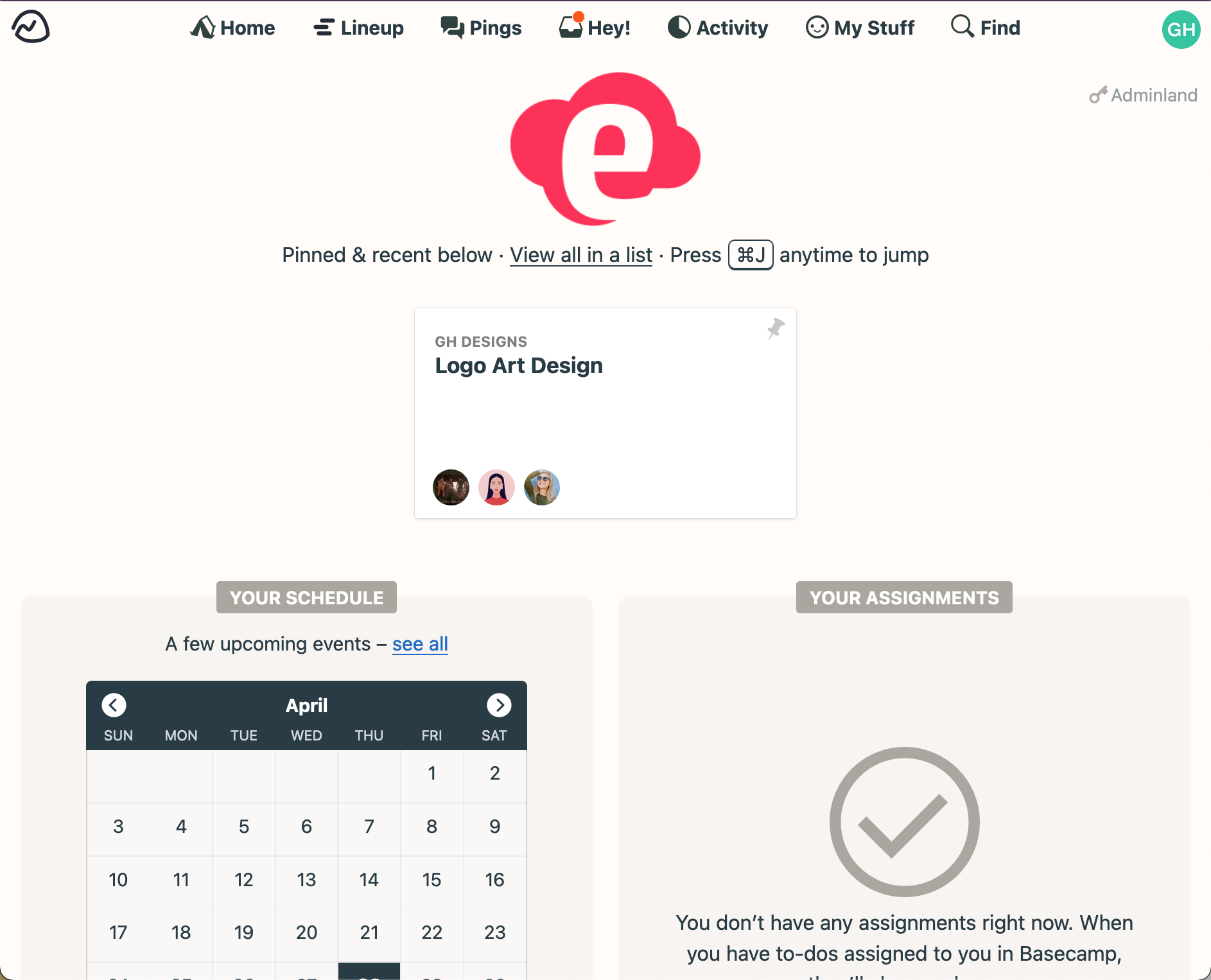
You’ll also see Your Schedule and Your Assignments beneath your projects. This makes your Home screen a great page to bookmark!
Let’s take a look at a project. A basic project set up looks like this but the people that invited you to Basecamp can toggle tools on and off.
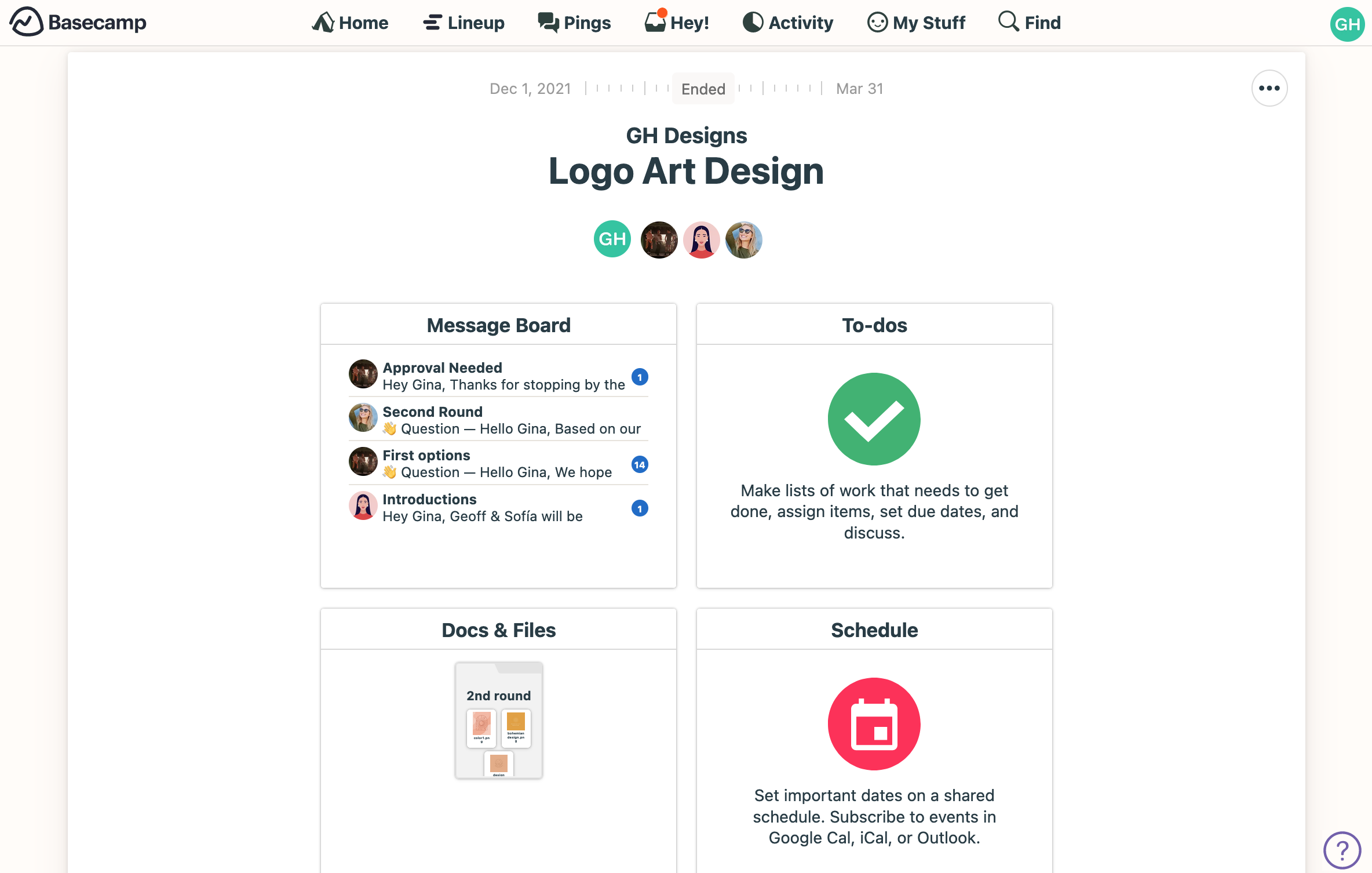
It means that your project might look like these configurations, or plenty of others! Here's another example:
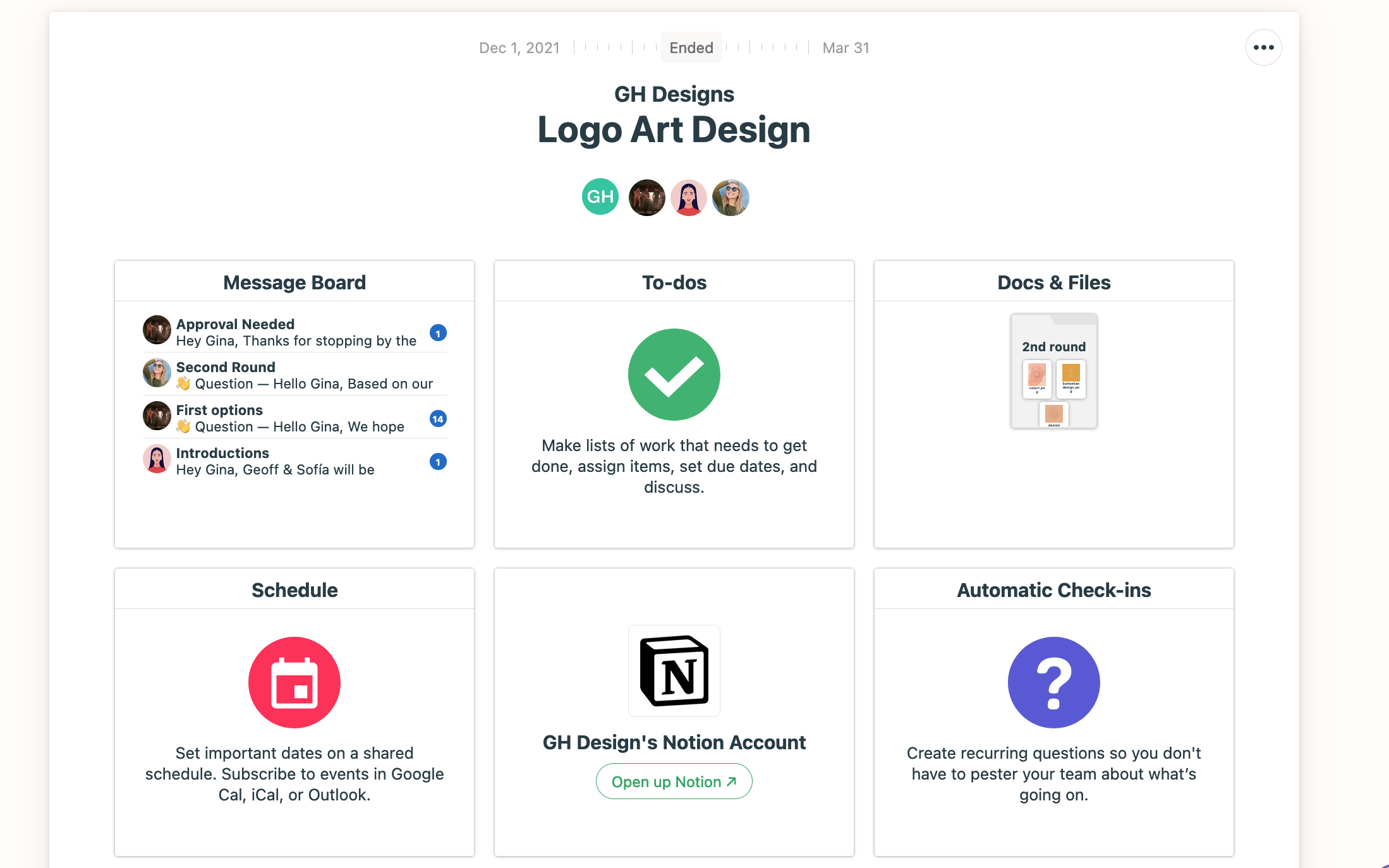
Looks can be deceiving — Basecamp isn’t an email tool! However, many people have email notifications turned on for their projects. This means that when you post something in Basecamp, everyone will be notified according to their preferences and for some, that’s via email.
You can post in a variety of places within a project. Each one has a different advantage than another.
Message Board posts are ideal for project-wide announcements, FYIs, and questions that merit discussion.
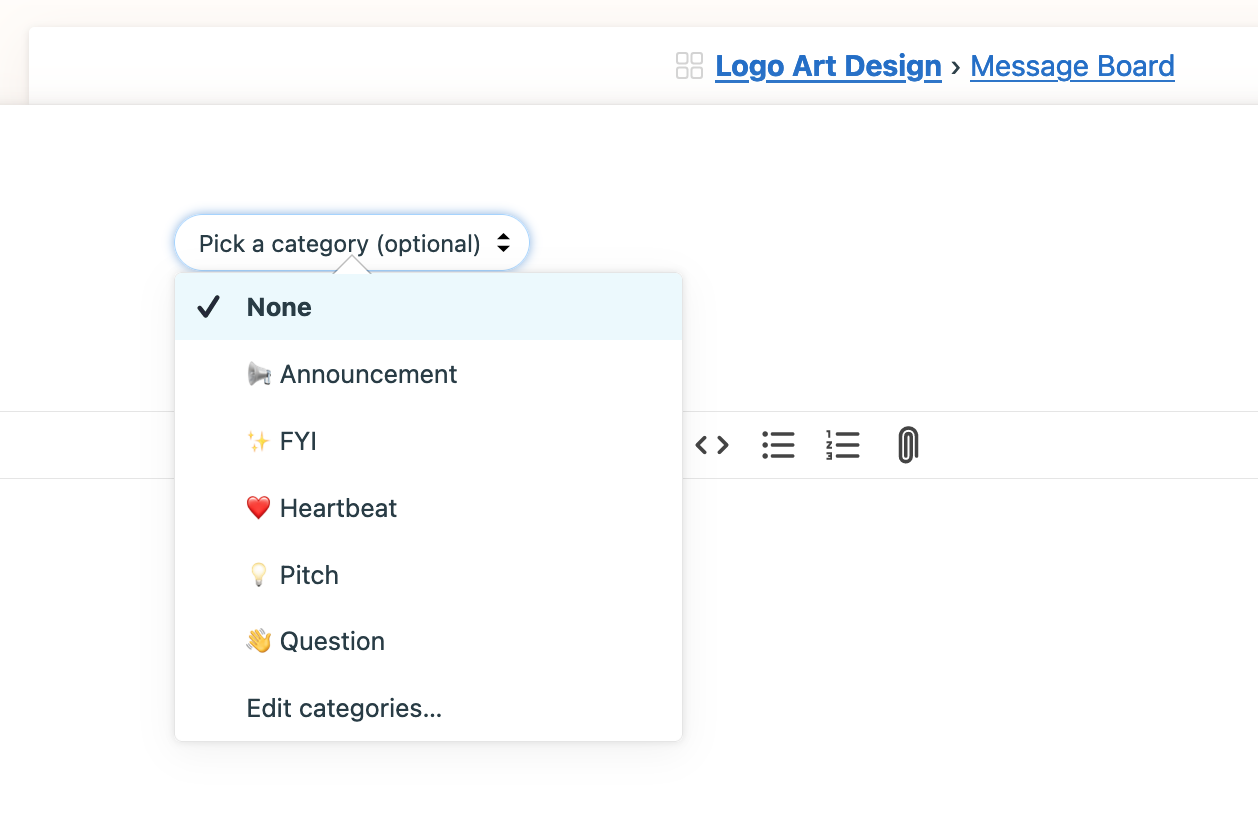
Chats are perfect for quick asks and conversations in realtime.

- Docs & Files is a central hub when you can directly share documents, files, images, spreadsheets, etc. When you upload a file, for example, you have the option to notify everyone. Folks can comment on that file to discuss it.
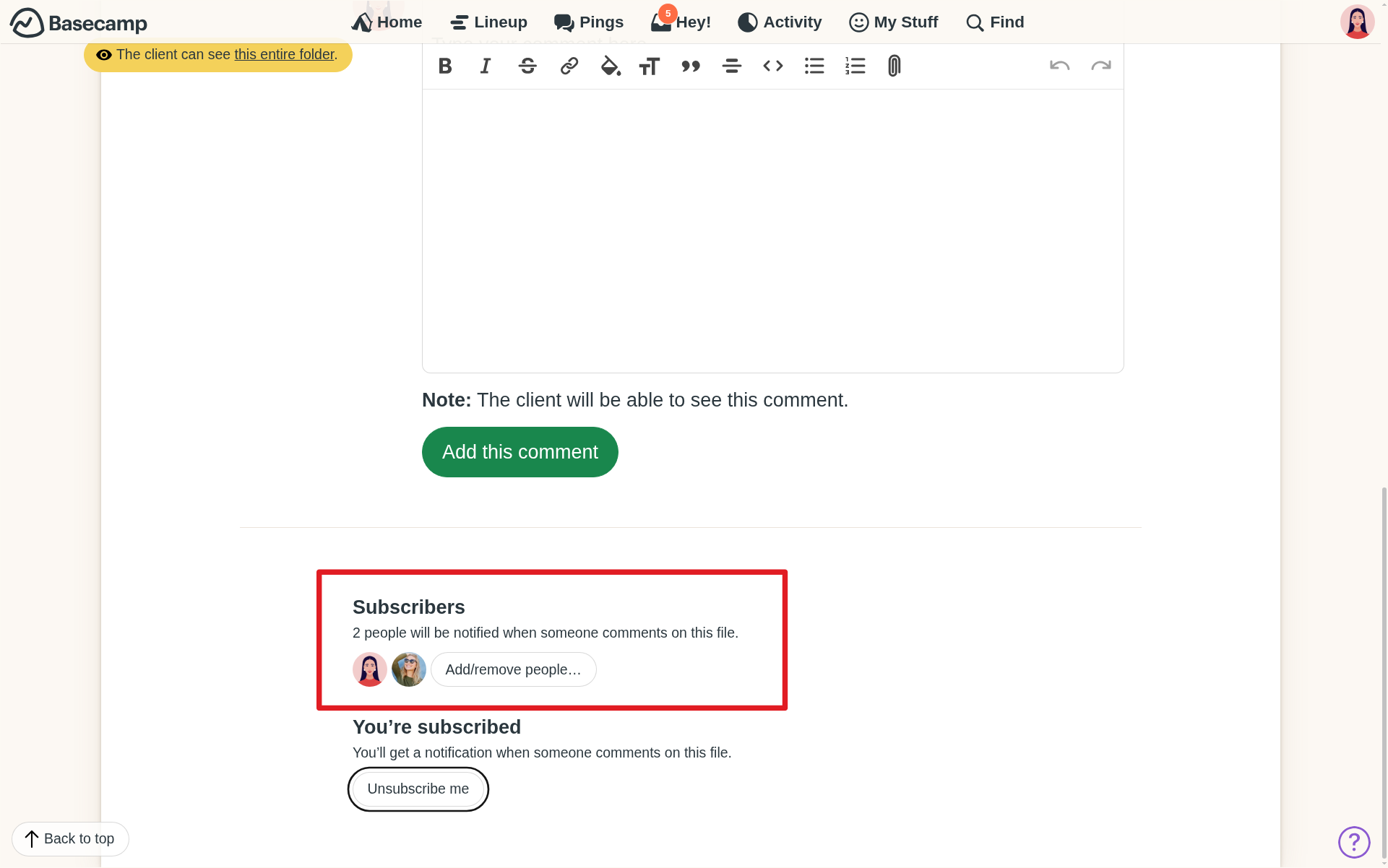
This is another great opportunity to connect with the people that invited you to Basecamp. Discuss with them where you should post and for what scenario.
The best way to do this is by using Pings. Look at the top navigation bar and towards the left:
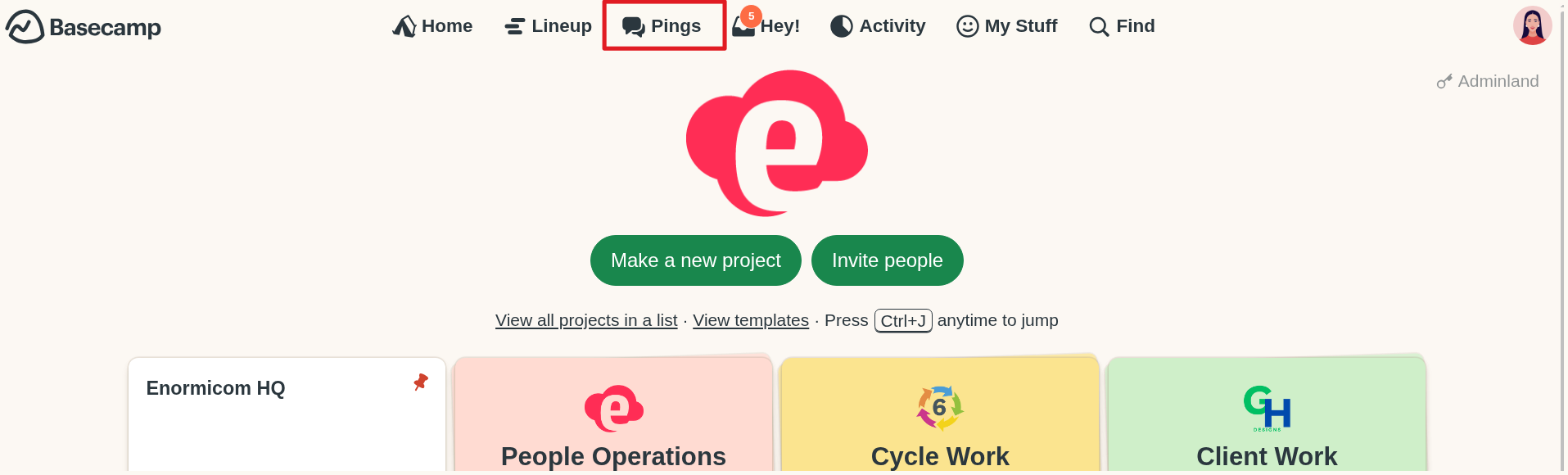
Pings are private, so no one else on the account can see the conversation from within Basecamp. But — and this is an important but — the entire account is still owned by someone else. That someone can export all Ping conversations so you’ll want to keep personal conversations outside of Basecamp.
There are generally two ways you can do this. Work with your team to discuss what their practice is for requests so you’re sure that it’s heard.
Via to-dos
There’s usually an existing to-do list where you can add a to-do item that’ll house the details of your request. If there isn’t one, that’s okay!
You can create a list, maybe call it “Client Requests,” and then add your to-do item with the details. The folks you work with might move that to-do around once the request has been received. That’s collaboration. 😊
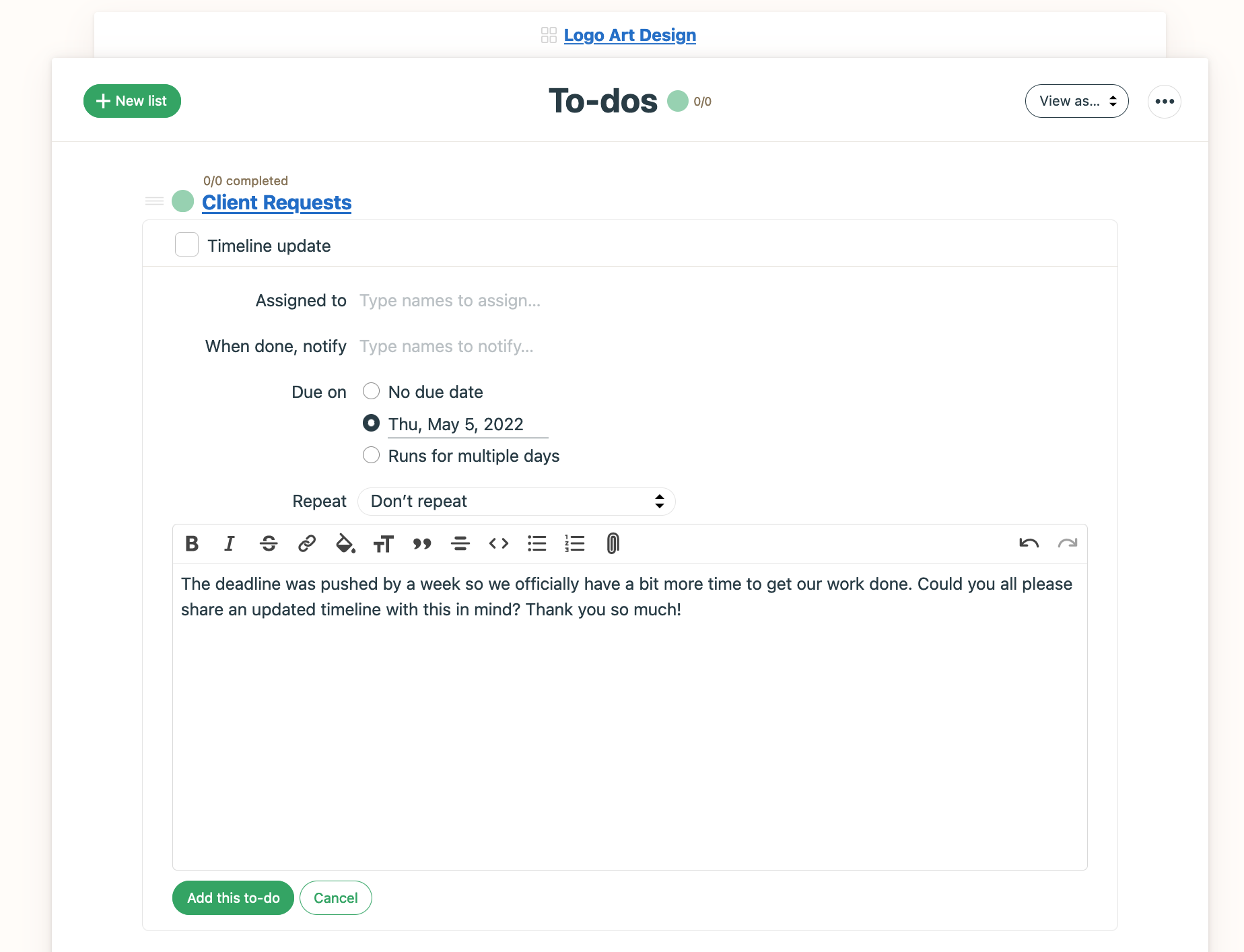
Via message board
By default, the message board has different categories and one of them is called 👋 Question. While not as popular as to-dos, you can write up a message board post and label it under “👋 Question” to ask (whatever you want to request).
Try using this tool for questions like “Should we have a bi-weekly Zoom to complement the automatic check-in answers?” with your thoughts on why or why not instead of “What’s the status of XYZ?”
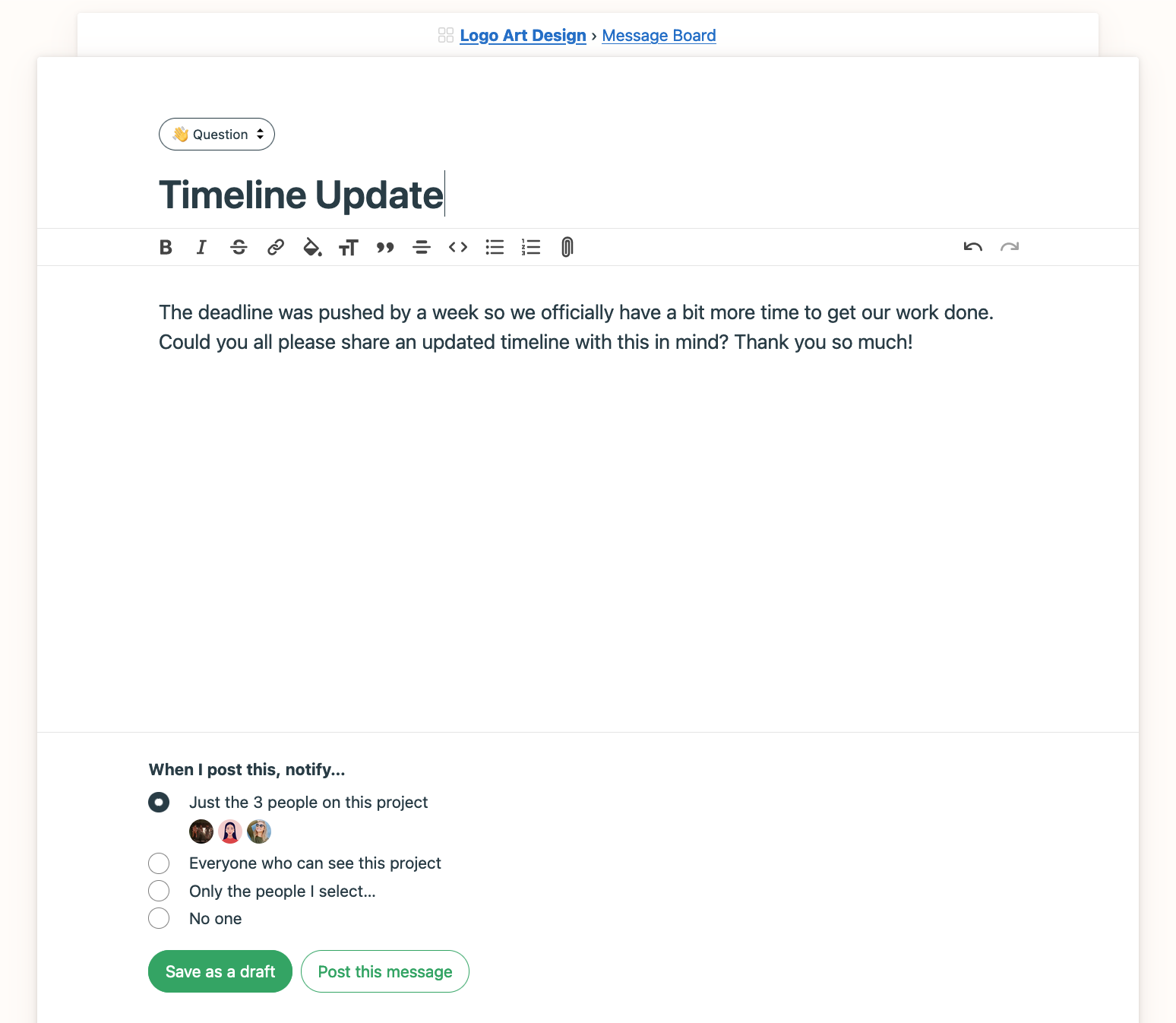
Requests are best tracked through the To-Do tool. The people you work should assign you anything that needs your attention. You can click the Home page to see Your Assignments at the bottom. Or, click My Stuff, then My Assignments. Either way, you’ll see what you have pending.
To approve something, try commenting on the to-do, then checking it off. The person that assigned it to you will be notified.

Each project has the option for a tool called Automatic Check-Ins. These are fantastic for recurring questions like “What have you worked on?” or “What’s the latest on the PR campaign?” Each question can be set up to be asked as frequently as makes sense.
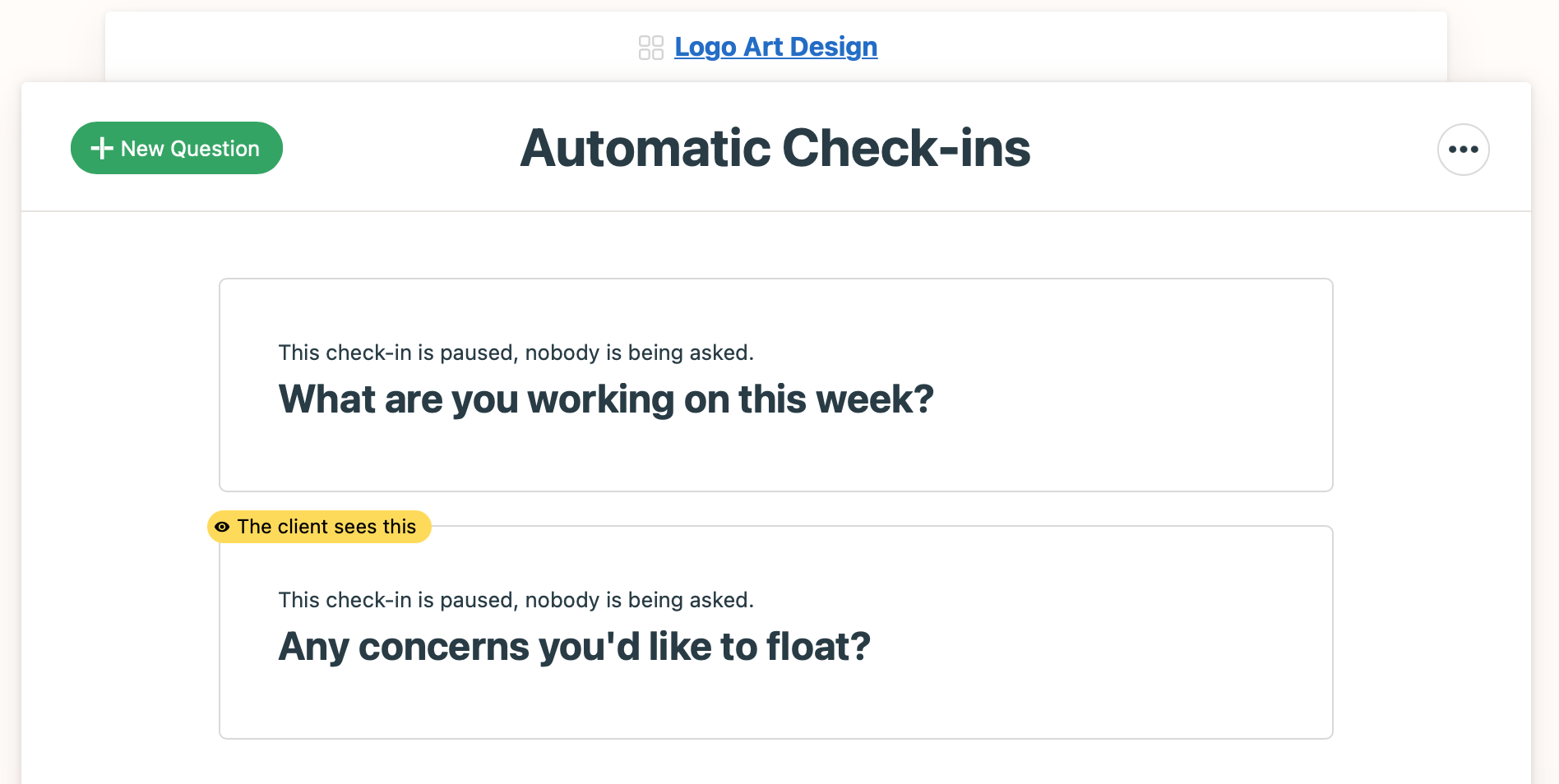
These questions ask everyone on the project by default but some questions are best asked to a specific audience. If it’s a question that’s not meant for you, you can click the ••• menu to the right of the question, then on the Stop Asking Me option.
Get a sense of what's happening across the entire account when you click the Activity then the report of your choice. The report that shows "To-dos added & completed" will highlight all of the to-dos that have been added and completed across all projects you're a part of:
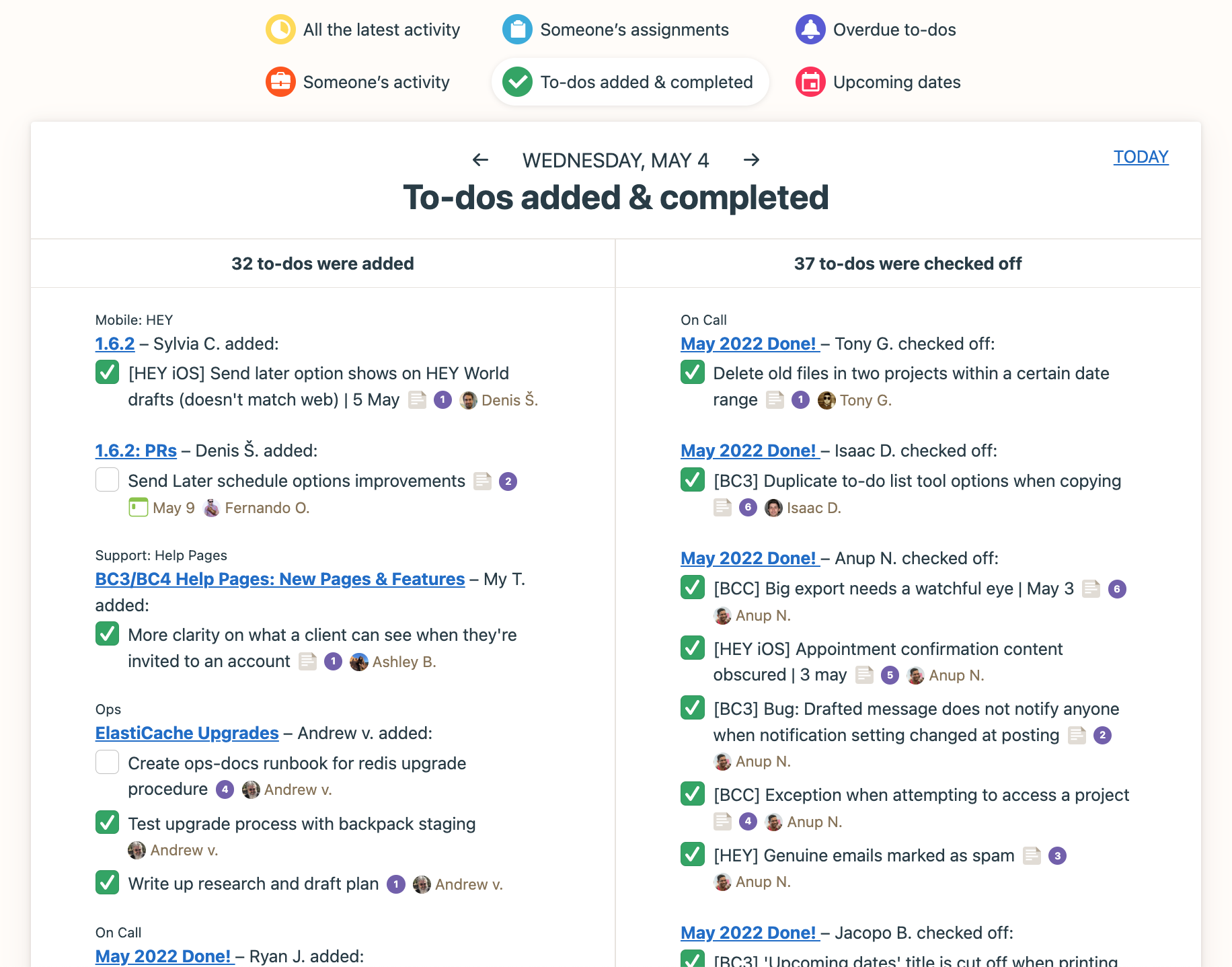
The people you work with are trying to stay organized so every part of the work moves smoothly. They want to work with you, and we at Basecamp believe that it can help.
If you don’t want to spend a lot of time in Basecamp, learning the tools, that’s okay! Let’s get you set up for replying to Basecamp notifications via email.
First, accept your invitation
Accepting your invitation allows you to adjust your notifications so you’re not overwhelmed. It also allows you to reply to notifications so you don’t have to log in to Basecamp often at all.
The very first email you get from Basecamp is your invitation. It will have the subject of something like “So and so invited you to Basecamp” and the email should be coming from notifications@3.basecamp.com. Here's an example:
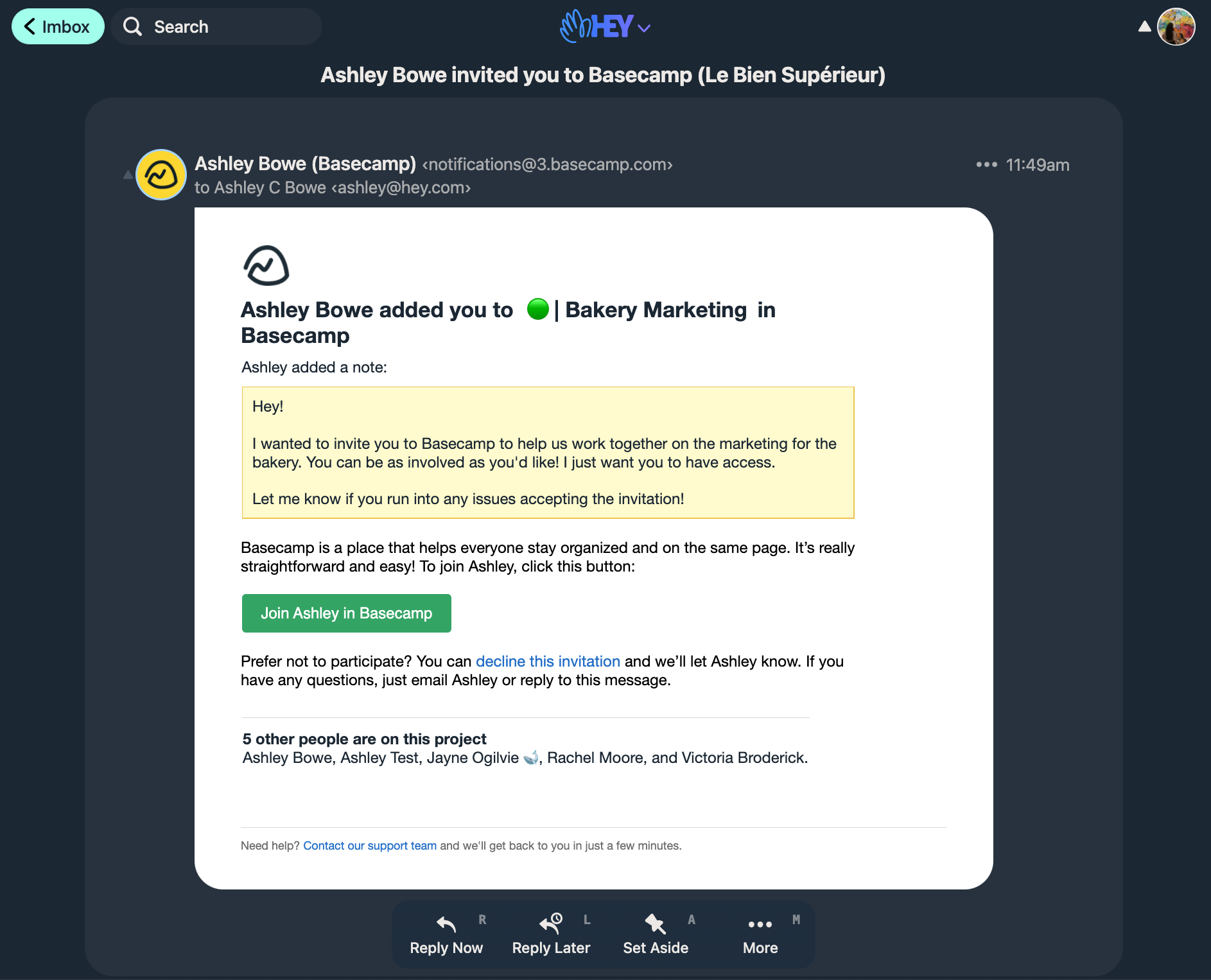
Now that you’ve accepted your invite, it’s time to decide how you want to be notified about things happening in Basecamp. You don’t want to miss anything but you also don’t want to be over-notified.
The team you're working with will send you a notification when they need to bring your attention to something. These notifications can always be found in Basecamp in your Hey menu at the top of the page:
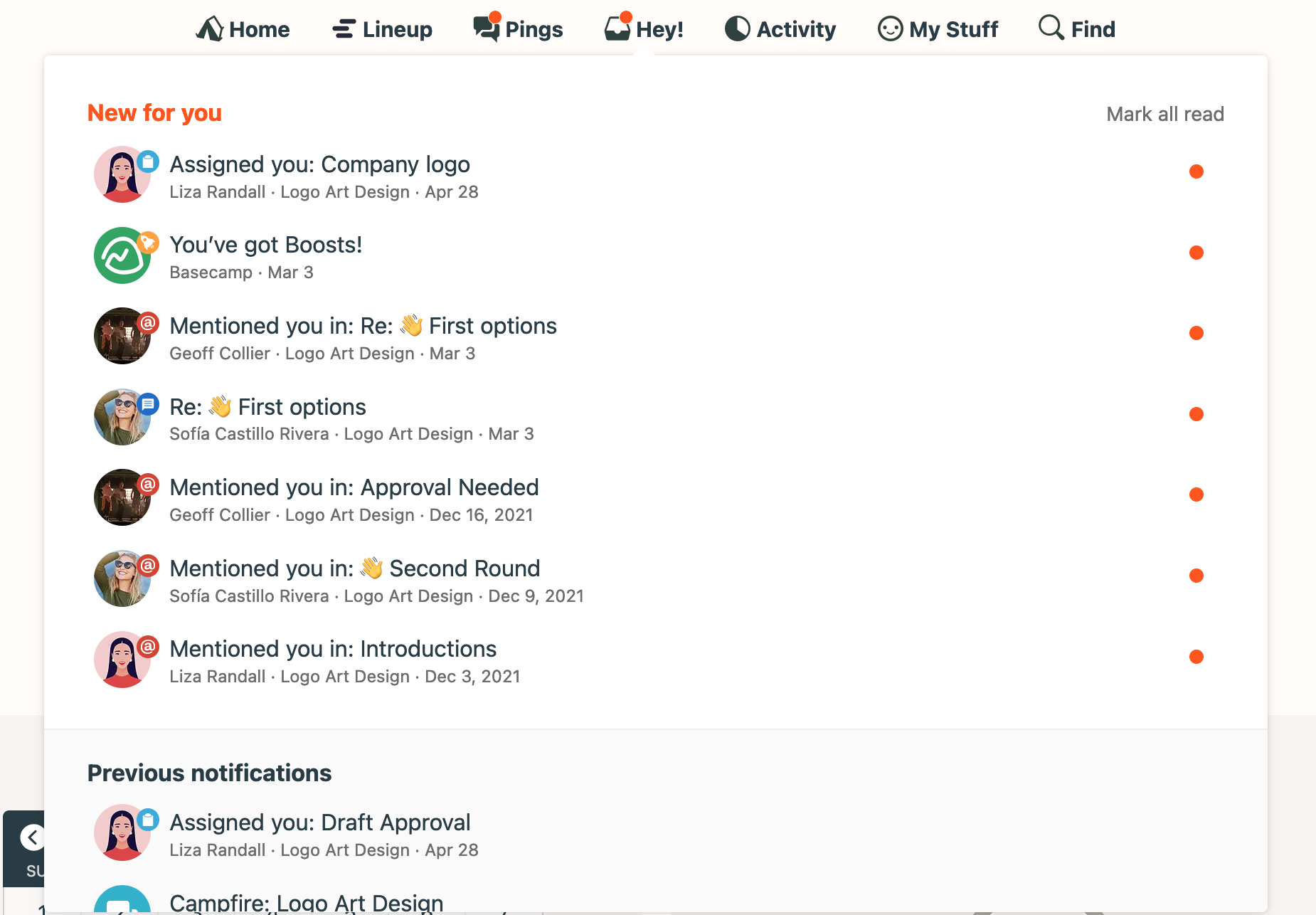
Let’s go over some notification options to consider beyond this.
Only Pings and @mentions
Pings are direct conversations that happen outside of a project. Pings can be with just one other person or a group of people. The conversation is only visible to the people are selected.*
By default, you'll be notified about it via email. You can reply to a Ping conversation within Basecamp or by directly replying to the email notification. No need to log in if you don't want to!
* The account owner owns all the content in a Basecamp 4 account, including content within Pings (much like how a company email address works). You may want to use other, encrypted tools for any sensitive, private-life conversations with your colleagues.

@mentions are a way for people to get your attention almost anywhere in Basecamp, but especially in projects. Someone could @mention you to remind you of a to-do that's pending, or they could @mention you to ask for your feedback in a Message Board post.

You'll want to stay up-to-date on what's happening with the work you're doing so let's ensure you're notified about Pings and @mentions! Click your avatar, then "Change notification settings."
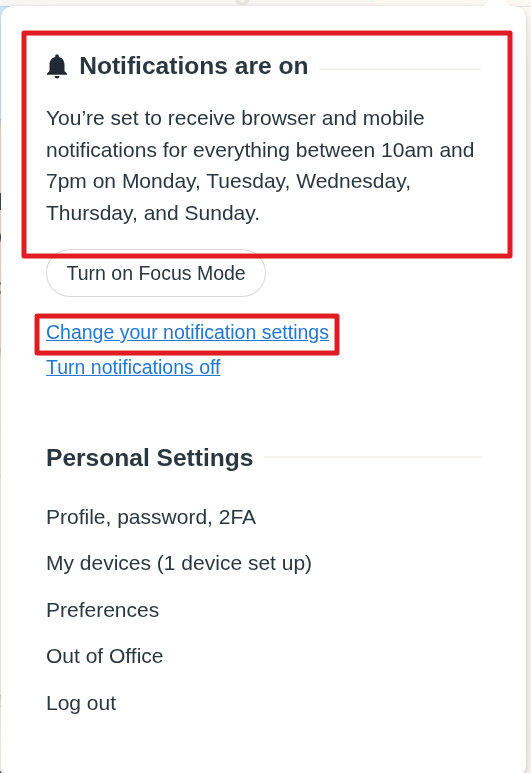
Select the option so that Basecamp "Only notifies you when someone sends you a Ping or @mentions you."
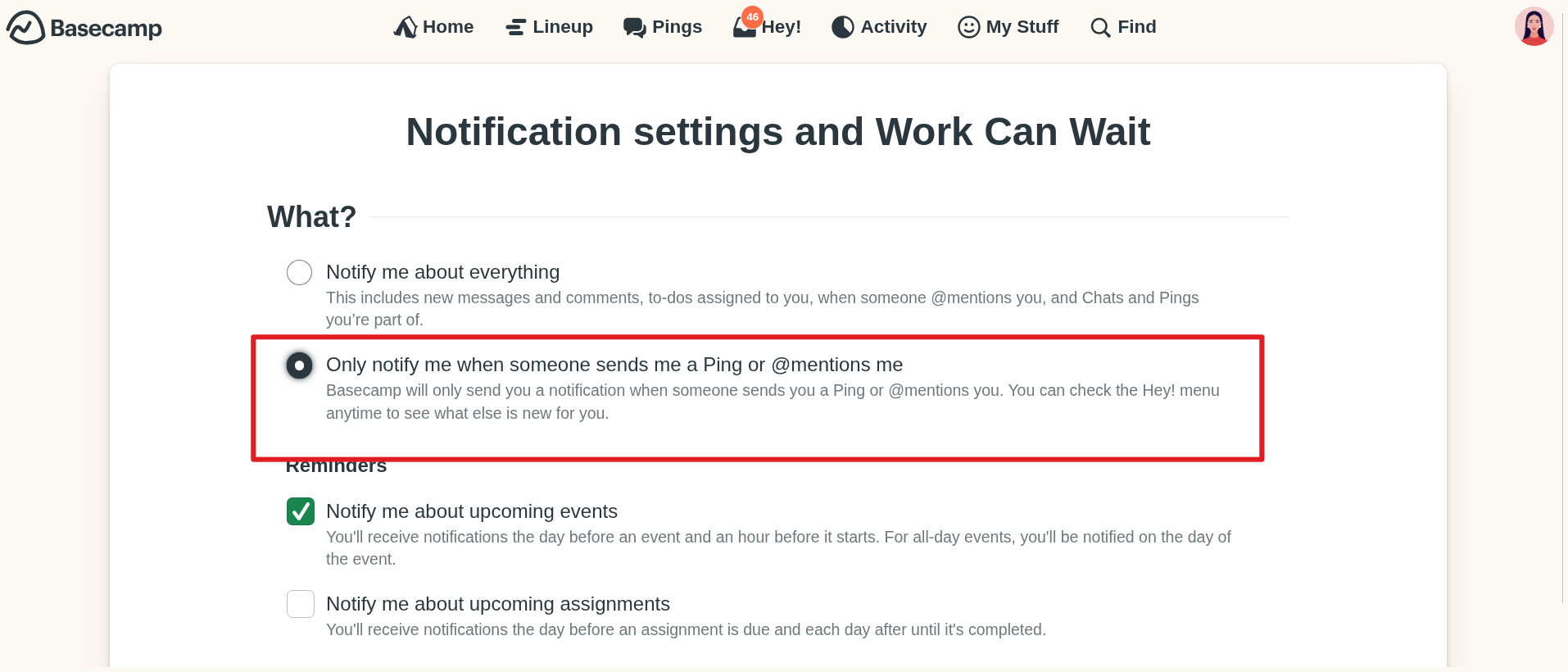
Keep in mind that this won’t turn off the two reports that are sent by email!
- Latest activity, which can be turned on or off on the Latest activity page.
- My assignments, which can be turned on or off on the My assignments page, reached via the My Stuff menu on your Home Screen.
And both of these reports can also be turned off when you receive them via email. There’s a link at the bottom of those reports that you can click if you don’t want to receive them:
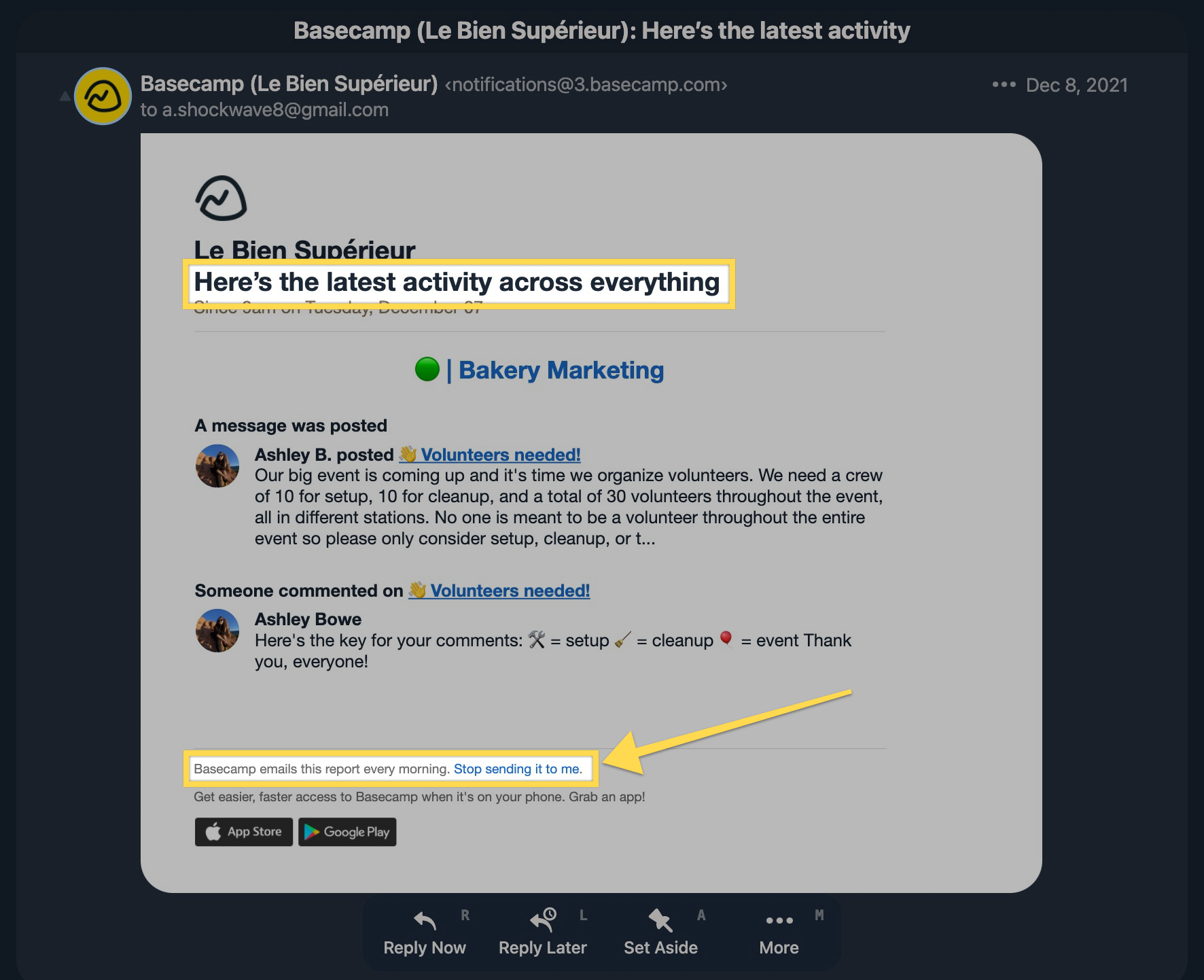
No emails, just reports.
Reports are a fantastic way to stay up to date with what’s going on in your Basecamp projects. There are two reports you can receive via email that are on by default:
Latest activity
This report is a nice roundup of any to-dos added, any comments made, any discussions had, etc. You’d get this report every day and it summarizes everything that happened since 9am on the previous day.
- My AssignmentsThis is a weekly email that goes out every Monday. It's a report of your to-dos that are yet to be completed. It'll point out what's overdue, what's coming up, and it'll lay out all other to-dos as well.
Next, turn off email notifications. Click your avatar, then on "Change notification settings."
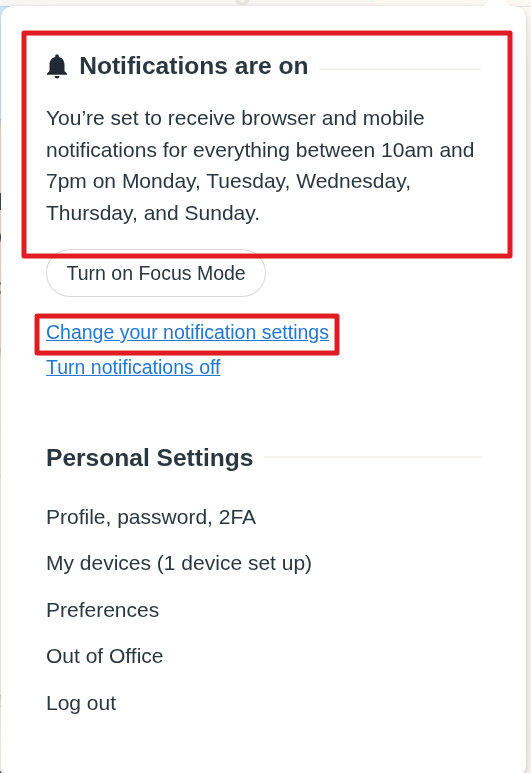
Then un-toggle the option that says "Send me email notifications."
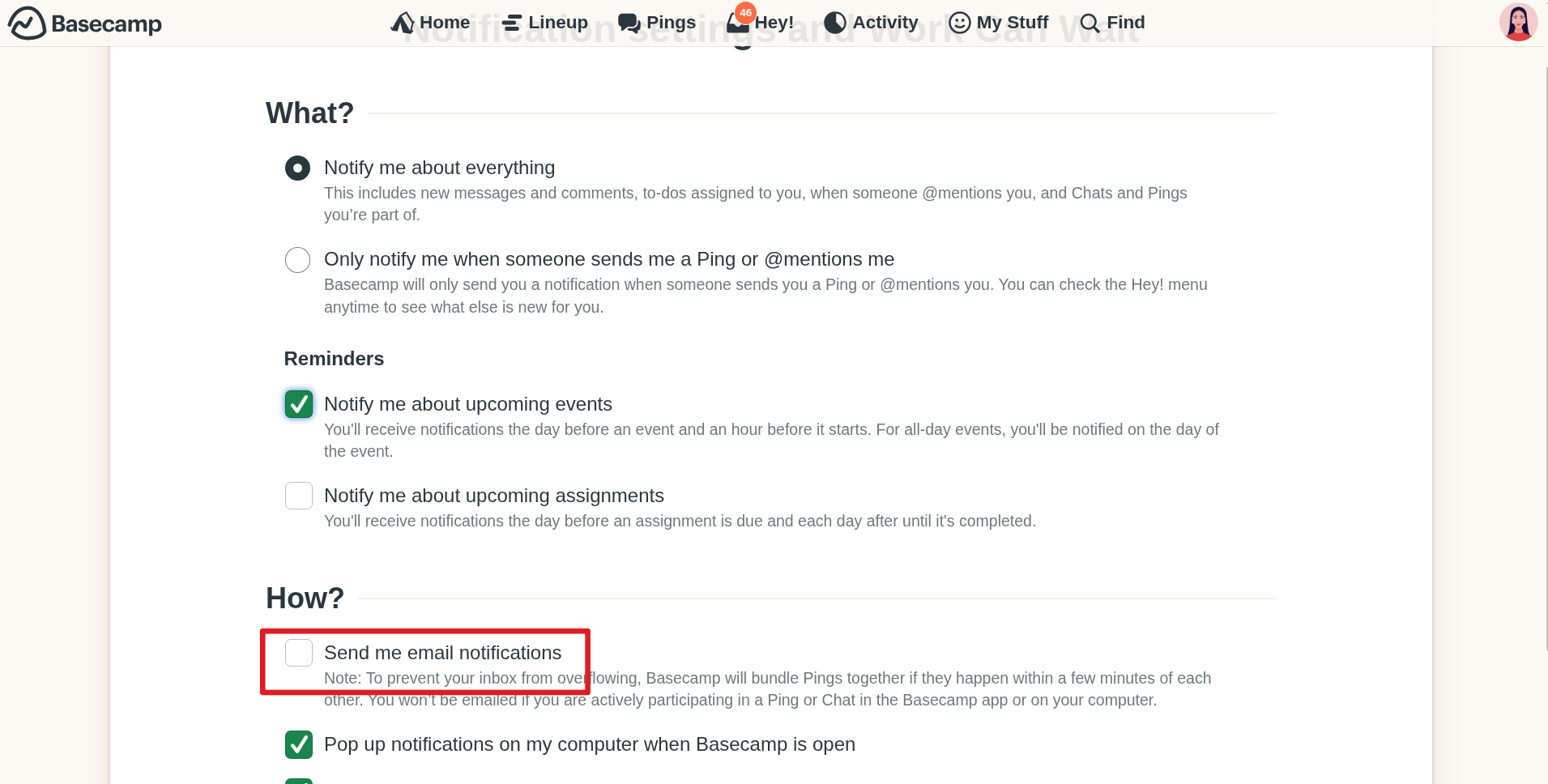
No emails, app only.
Email inbox overloaded? One option is to turn off all email notifications and all reports entirely, then use
the Basecamp app for your phone or tablet. This can be an excellent option since you can receive all notifications on your device, pare them down, decide if you want badge app notifications or not, check Basecamp on the go, etc.
Turn off email notifications by clicking on your avatar, then on "Change notification settings."
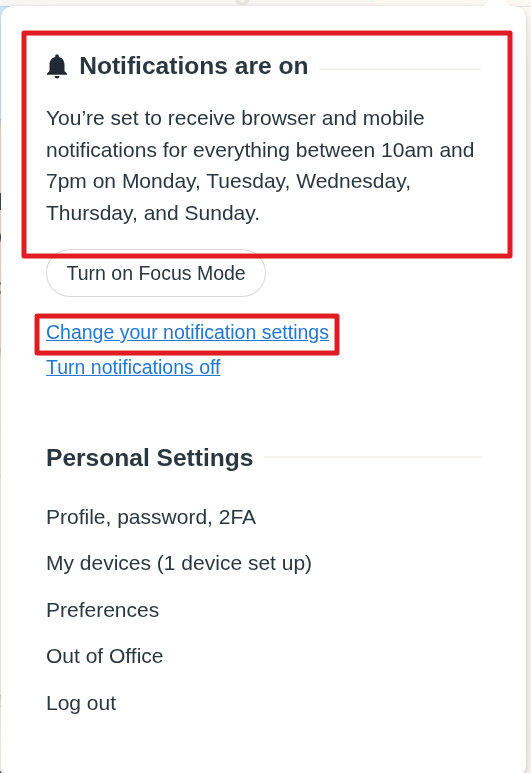
Then un-toggle the option that says "Send me email notifications."
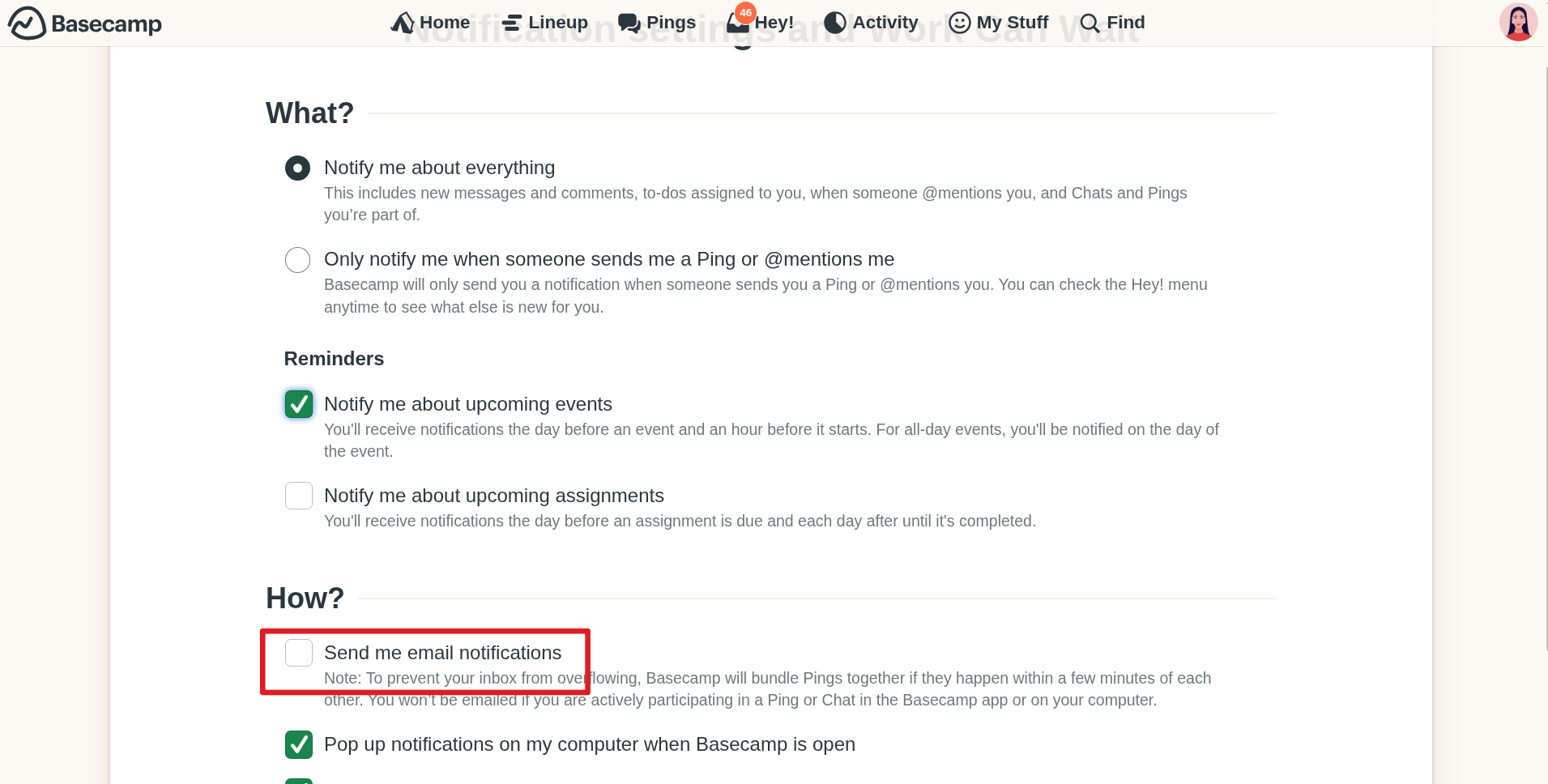
- Set up app notifications on your device of choice. Check out our guide on how to set up phone or tablet notifications here
Let’s say you’ve opted to keep email notifications. Great! You can reply to these email notifications as long as you use the exact email address you accepted your invitation with.
Email notifications are meant to be replied to by you directly — not forwarded to other people. Keeping the @3.basecamp.com email address in an email thread will result in messages like “We couldn’t save your email.” Skip over all this and only reply to the Basecamp notifications you receive. 😊
Please note that it's not possible to reply directly to the 'Latest activity' and 'My assignment' reports.
We’d love to hear what you think so we can make Basecamp easier to adopt — even if it’s just to work with the folks that invited you. What did we miss? What still isn’t clear? What do you wish we had talked about that we didn’t? We’d also love to hear about your successes and challenges as you try Basecamp out.