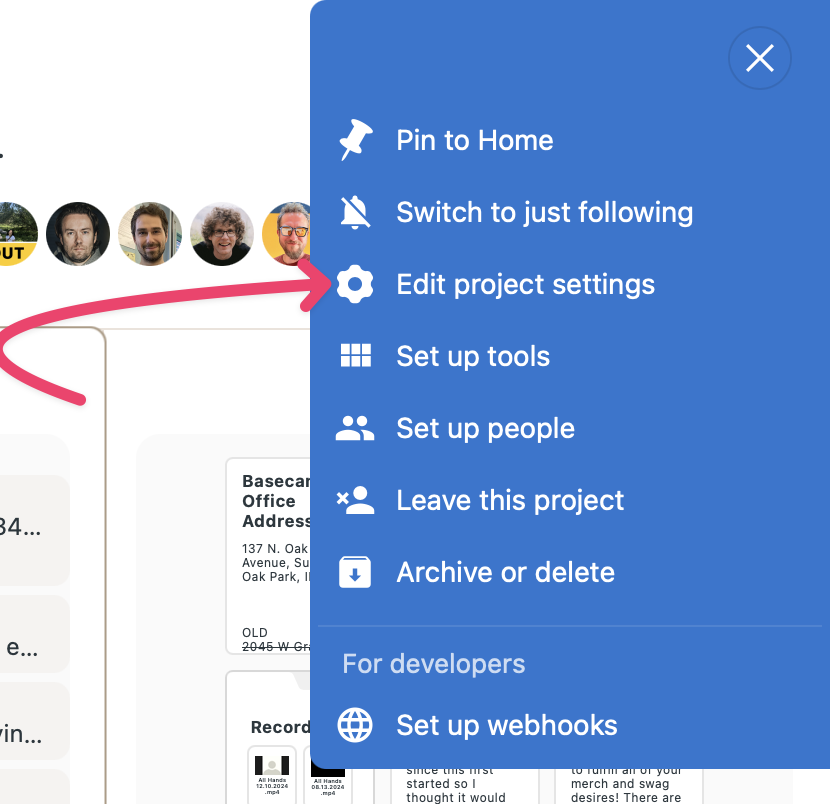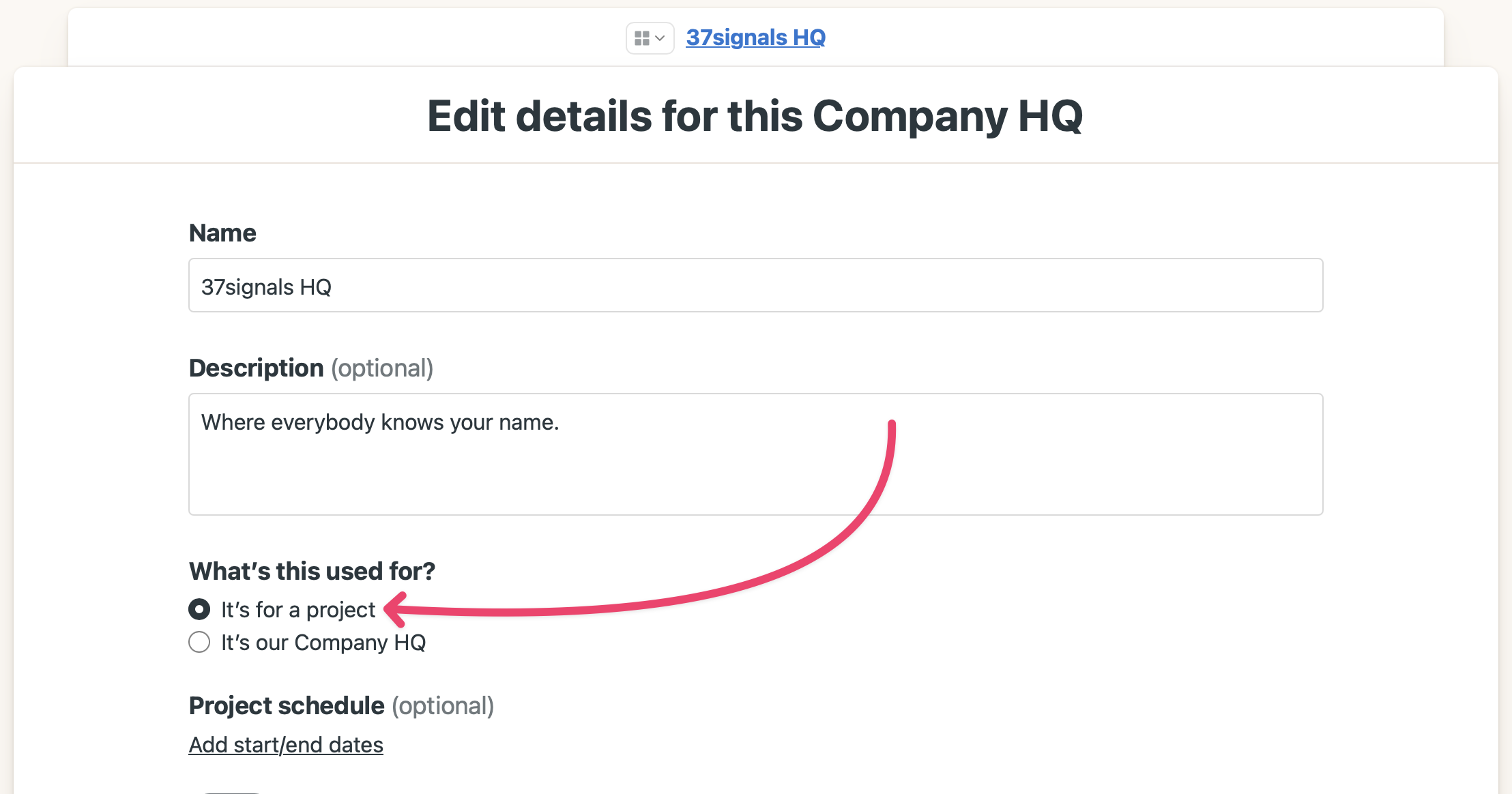Basecamp Personal
The Personal plan is no longer available. Try the new Basecamp For Free plan
Jump ahead to:
- Move from Basecamp Business to Basecamp Personal
- Upgrade from Basecamp Personal to Basecamp Business
Basecamp Personal is limited to 3 projects, 20 users, and 1GB of storage space. Basecamp Personal is also more streamlined, so it looks a little different if you're used to the Business package.

Some of the major differences include:
- No clients
- No archiving projects
- No project templates
- No option to unfollow a project
- No restoring trashed projects
- No logo on the Home screen
You can delete a project, but unlike in Basecamp Business, it won't go to the trash — it'll be permanently deleted from the account. We remind you of this before you delete a project, too:

You can, however, still export your data from a Basecamp Personal account!
Move from Basecamp Business to Basecamp Personal
These instructions are only for paid Basecamp accounts created before September 13, 2022.
Have a Basecamp Business account and want to move to Basecamp Personal? You'll need to export and then delete some of your data to fit on the Basecamp Personal limits (20 users, 3 projects, and 1GB of file storage):
- Export your data, if needed. This way you'll have copies of it before you start deleting.
- If you use HQ/Teams legacy options, you'll need to convert them into projects:
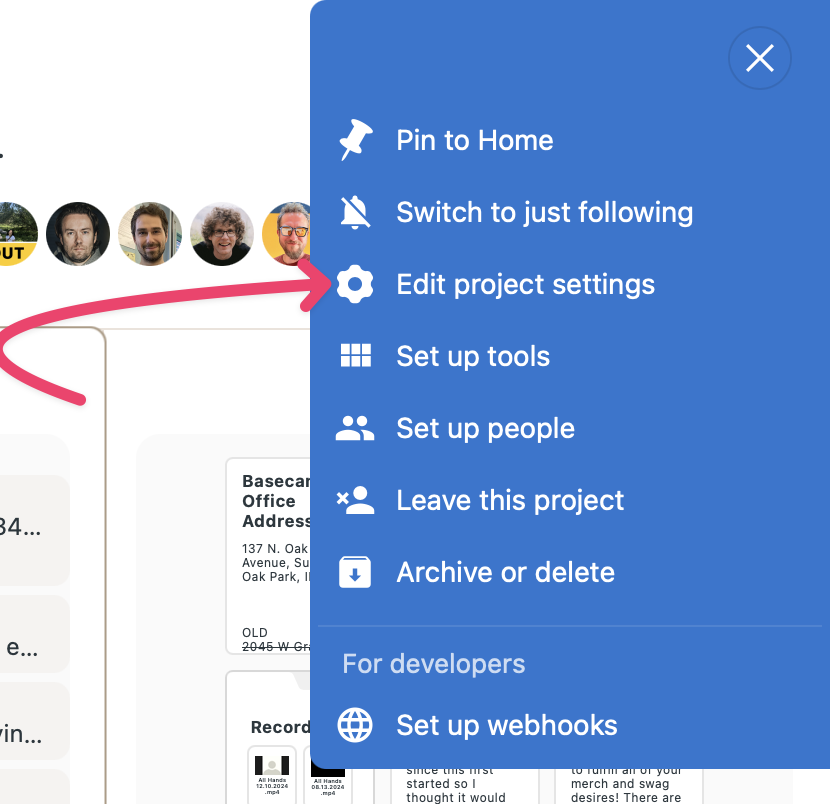
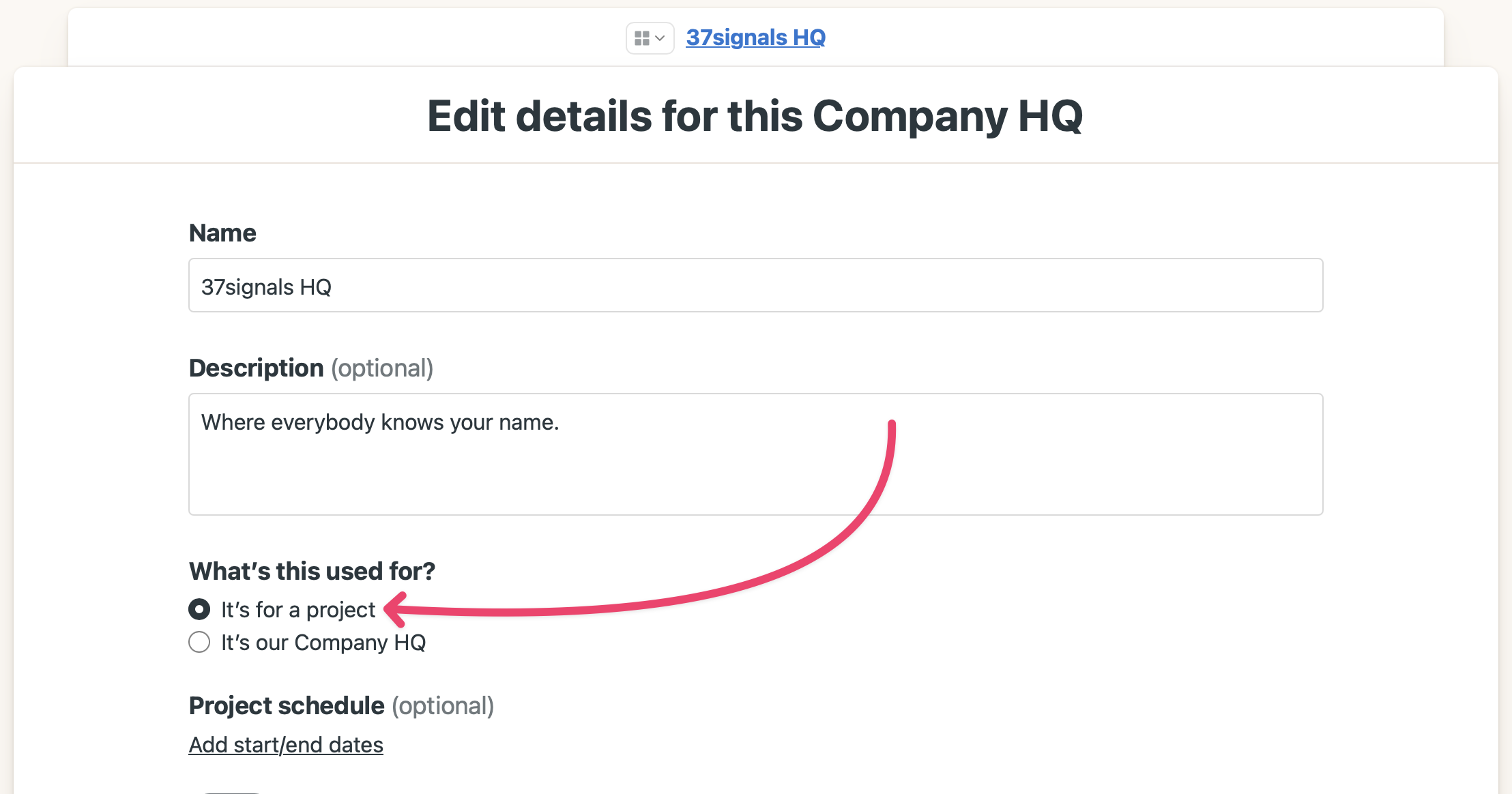
- Delete all but 3 active projects on your Home page.
- Delete all available templates and archived projects.
- Remove clients from projects.
- Remove all but 20 users.
Once you’ve done that, contact the support team and we'll get you moved over to the free Basecamp Personal package. ✨
Upgrade from Basecamp Personal to Basecamp Business
Have a legacy Basecamp Personal account and ready to upgrade to a larger Basecamp account? You can do that while you’re logged in!
- Go to your Home page
- Click "Adminland"
- Scroll down and click the "Upgrade to a paid account" option

❗️Please note that if you are upgrading from a frozen account, you’ll be charged immediately.